Recording & streaming a Cisco WebEx meeting

We are often asked if REC.VC can be used to record and/or stream Cisco WebEx meetings. The short answer is yes, and the somewhat longer answer is that it is very easy to do. Here is how:
Start recording the WebEx meeting via the REC.VC interface
Enter the SIP URI of your Cisco WebEx room (typical URI structure is <alias>@<company>.webex.com) and the PIN code (if your room is PIN code protected), and click on the red record button.

REC.VC will then call to and join your Cisco WebEx room as a passive participant and start recording.
New to REC.VC? Sign up for a 14 day free trial today!
Start streaming & recording the WebEx meeting via the REC.VC interface
In the REC.VC interface, switch Mode to Stream & Record and select the appropriate Stream. Then enter the SIP URI of your Cisco WebEx room (typical URI structure is <alias>@<company>.webex.com) and the PIN code (if your room is PIN code protected), and click on the red Stream button.
 REC.VC will then call to and join your Cisco WebEx room as a passive participant and start streaming and recording.
REC.VC will then call to and join your Cisco WebEx room as a passive participant and start streaming and recording.
Stop recording (and streaming)
Top stop recording (and streaming), all you have to do is to disconnect the video call between REC.VC and Cisco WebEx, either by using the stop button in the REC.VC interface, or by disconnecting REC.VC via the Cisco WebEx participant list.
Cisco WebEx Recording & Streaming Layout when using REC.VC
When content is not shared, REC.VC will record (and stream) using Cisco WebEx’ regular participant layout:
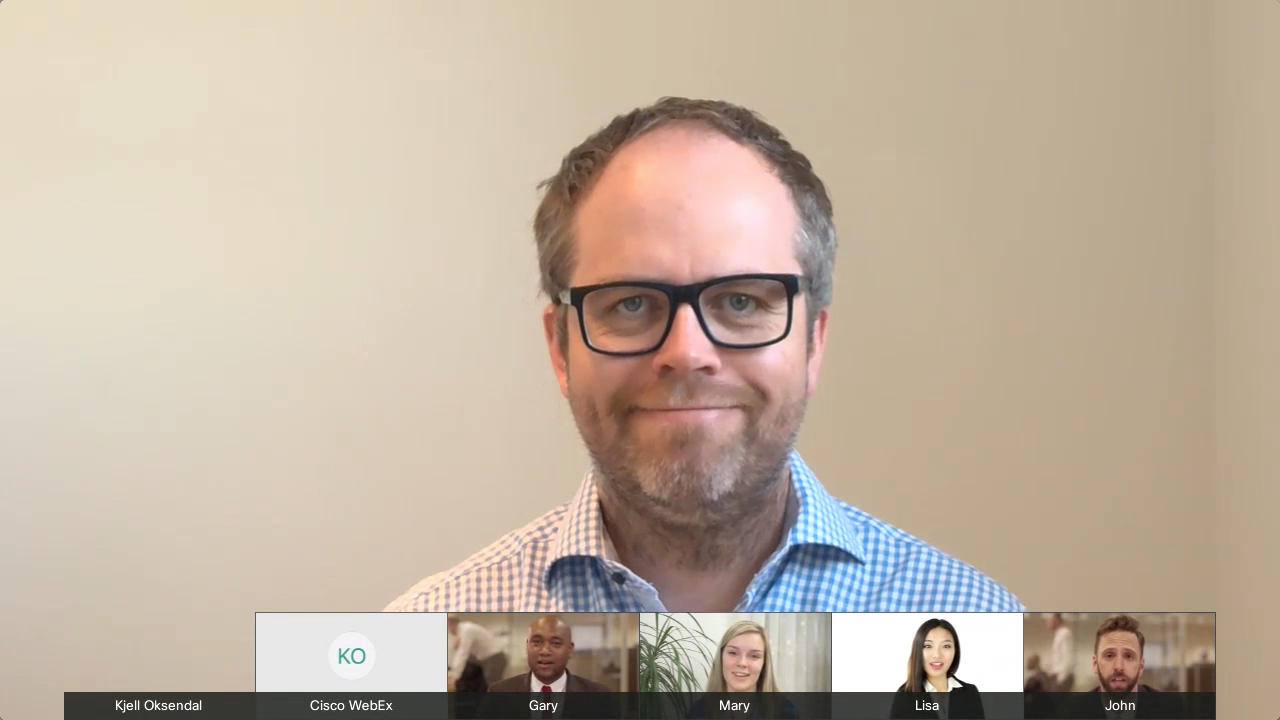 When content is shared, the recorded (and streamed) layout will be based on how your REC.VC account is configured (by your REC.VC admin or by support@rec.vc). Two options are available:
When content is shared, the recorded (and streamed) layout will be based on how your REC.VC account is configured (by your REC.VC admin or by support@rec.vc). Two options are available:
Layout option 1: Standard Cisco WebEx layout
REC.VC will in this case receive one mixed stream from your Cisco WebEx room:
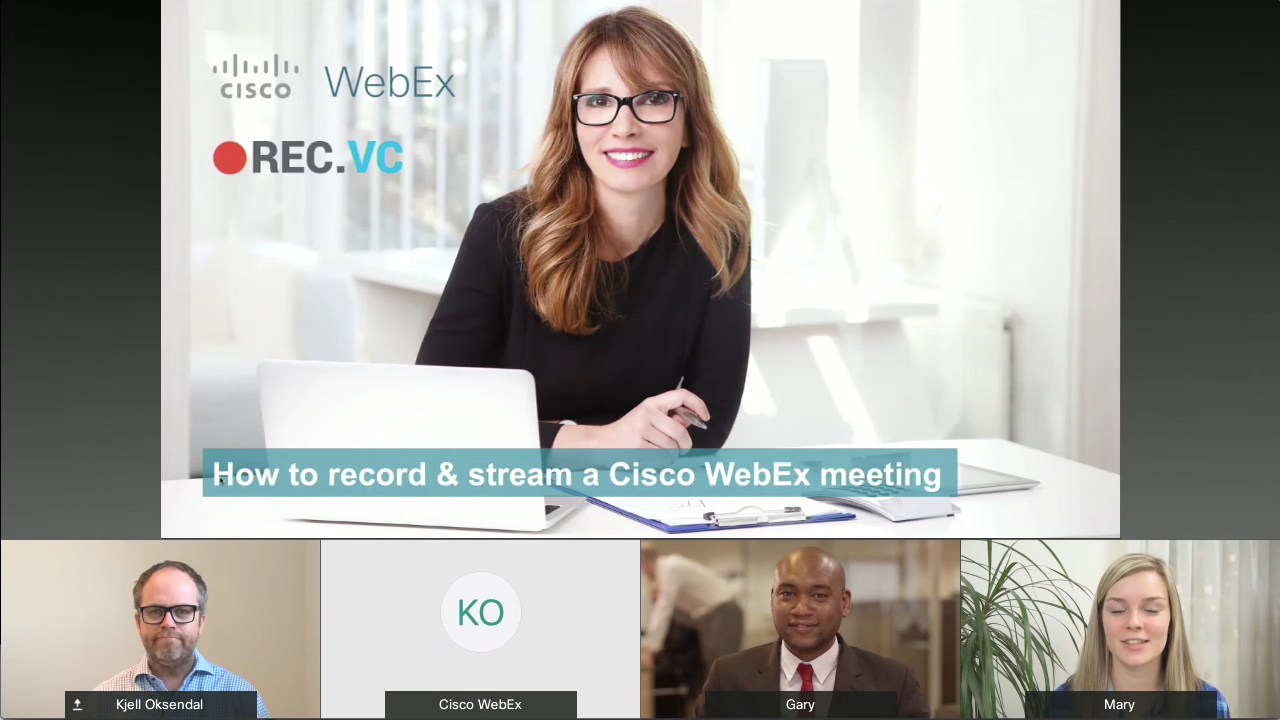 Layout option 2: REC.VC mixed layout
Layout option 2: REC.VC mixed layout
REC.VC will in this case receive two streams from your Cisco WebEx room (based on BFCP) and mix the two streams as follow:
- Content 100% of screen
- People in top right hand corner (PIP)

New to REC.VC? Sign up for a 14 day free trial today!
April 28th, 2017 by admin