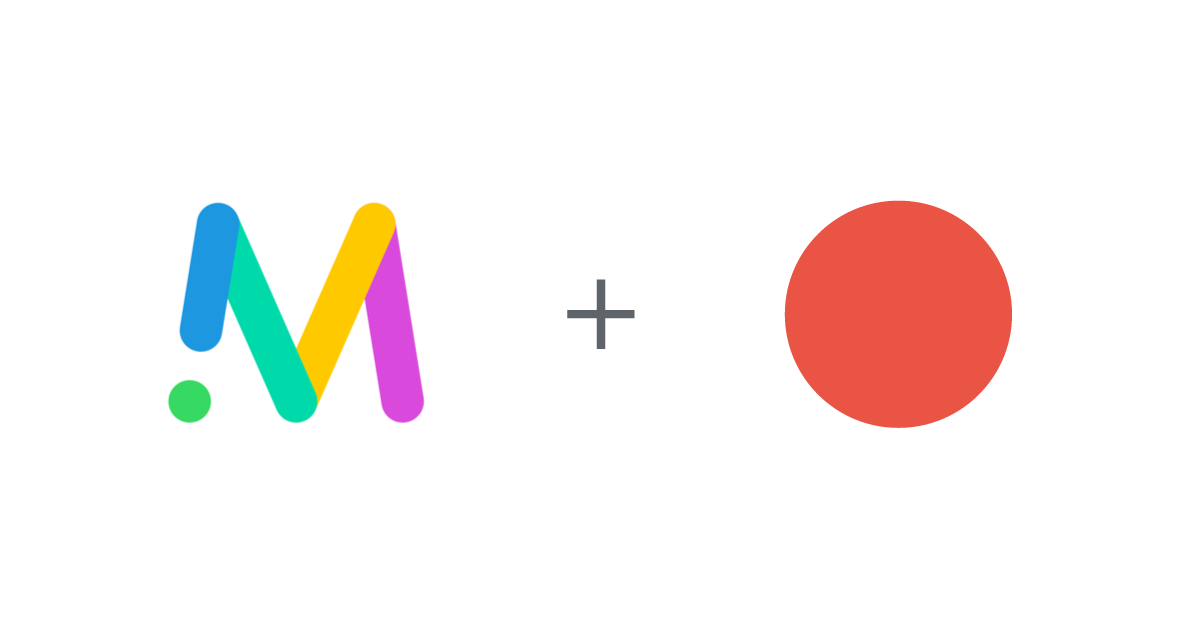
April 10th, 2020 by admin
We are excited to share with you that the Cisco Meeting Server (CMS) from version 2.9 natively supports third-party SIP recording service like REC.VC.
CMS customers have used REC.VC to record and live stream video meetings for years, simply by establishing a SIP session between the CMS room and REC.VC (by calling either way). The big change with CMS version 2.9 is that CMS + REC.VC customers can leverage the native recording button available in the various interfaces used by CMS users.
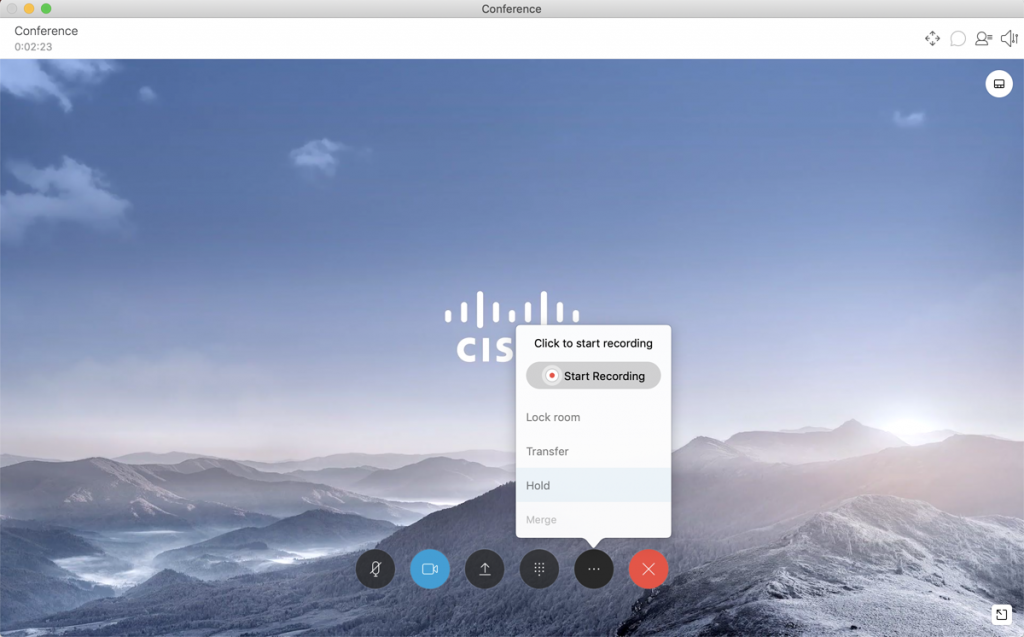 Cisco Jabber with Start Recording buton
Cisco Jabber with Start Recording buton
Cisco has shared the following details in the release notes published on April 8, 2020:
From 2.9, the Meeting Server allows configuration of an external third-party SIP recorder so that when recording is started an administrator-configured SIP URI is called instead of using the Meeting Server internal recorder component.
Note: Support for an external third-party SIP recorder still requires Meeting Server recording licenses.
The new SIP recorder feature:
- allows recorders to negotiate BFCP in order to receive separate video and content streams. This gives more flexible options for how recordings are formatted.
- supports the same resolutions as we do for standard SIP calls
- supports the same audio and video codecs as standard SIP calls
- as with the existing Meeting Server internal recorder, any media content sent by the SIP recorder is discarded
Note: The SIP recorder feature does not support TIP or Active Control.
Specifying the SIP recorder A new API parameter for /callProfile objects is introduced to specify the SIP recorder. It supports GET, PUT and POST and is defined as follows:
- sipRecorderUri — If set, this URI is used to dial out to when recording is enabled. If unset, the Meeting Server recorder component (if configured in /recorders) is used.
Starting / stopping the recording The same start / stop methods supported by the Meeting Server recorder component can be used to initiate a SIP recorder. Which recorder is used depends upon whether you have configured the API parameter sipRecorderUri. The methods currently supported are:
- With the callProfile recordingMode set to automatic, recording starts when users join. Users cannot start / stop the recording.
- When recordingMode is set to manual, users can start / stop recording using a dtmfProfile, Active Control, Meeting App or via an API PUT/POST on calls.
Finding out recording status The same methods supported by the Meeting Server recorder component can be used to find out the SIP recorder status, for example, GET on callLegs/ — the recording value in the status output found here indicates whether this callLeg is recording (true) or not (false).
New to REC.VC? Sign up for a free trial today!
Posted in Uncategorized Tagged with: cisco, cisco meeting server, cms, recording
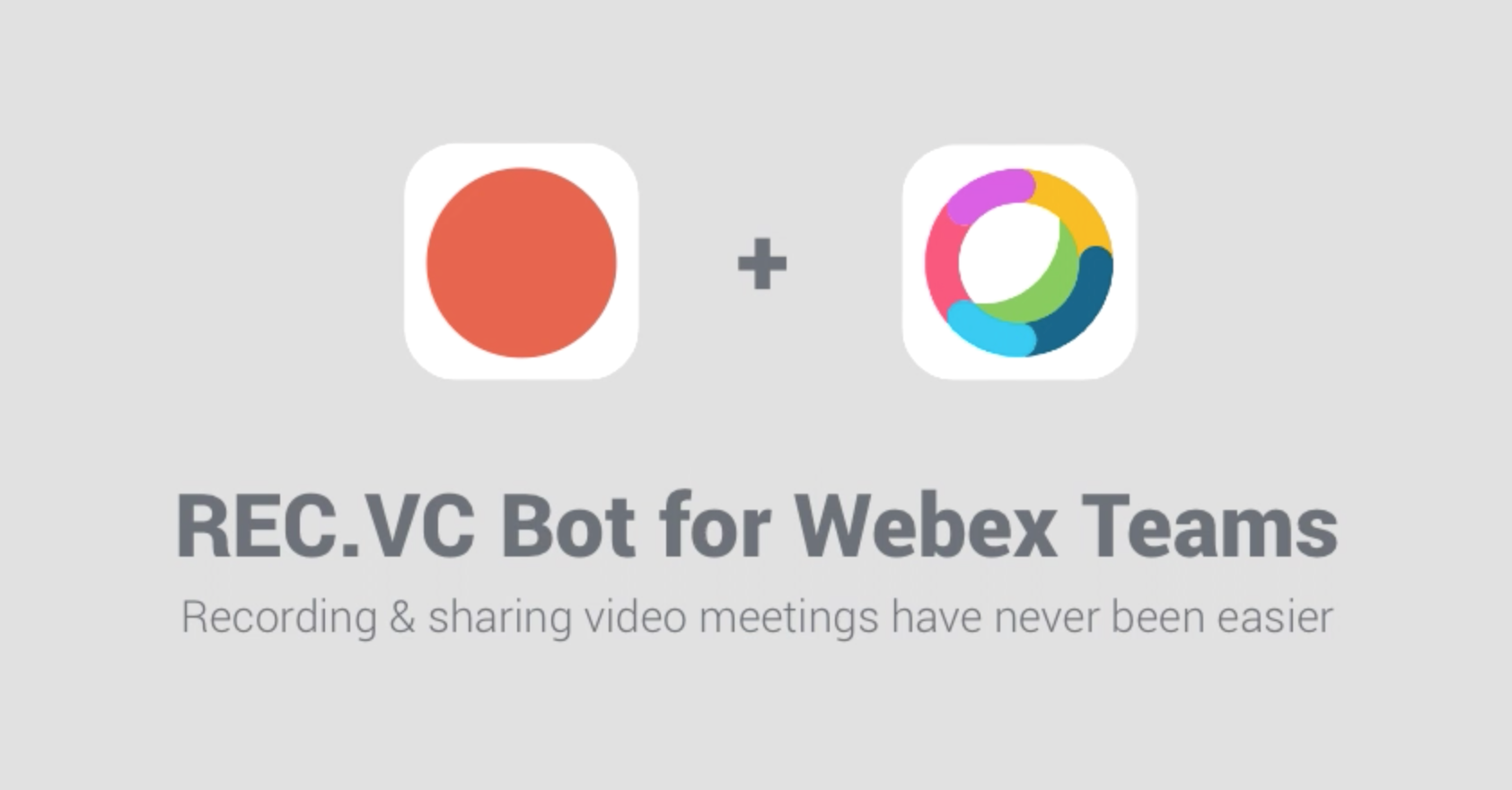
September 9th, 2019 by admin
We have just released the REC.VC Recorder Bot for Cisco Webex Teams making it even easier to record & share video meetings within any Space in Webex Teams.
The Recorder Bot can be added to any Space in Webex Teams and users can easily record video meetings and automatically get recording playback links posted back to and shared with all members of the Teams Space.
To use the Recorder Bot, you need an active REC.VC account and an active Webex Teams account with the same email address used in both applications.
Here is how to get started in Webex Teams:
- Add the Recorder Bot (rec@webex.bot) to any Space as a member
- Enter @Recorder help for instructions/menu on how to use the Recorder Bot
- Any user with a REC.VC account (with matching email address) can use @Recorder to Start, Pause, Resume, and Stop recording sessions.
- The playback link is posted to all Space members when starting the recording.
New to REC.VC? Sign up for a free 14-day trial today!
The Recorder Bot is also listed on the Cisco Webex App Hub.
Posted in How to, New features, Recording Tagged with: cisco, recording, webex teams
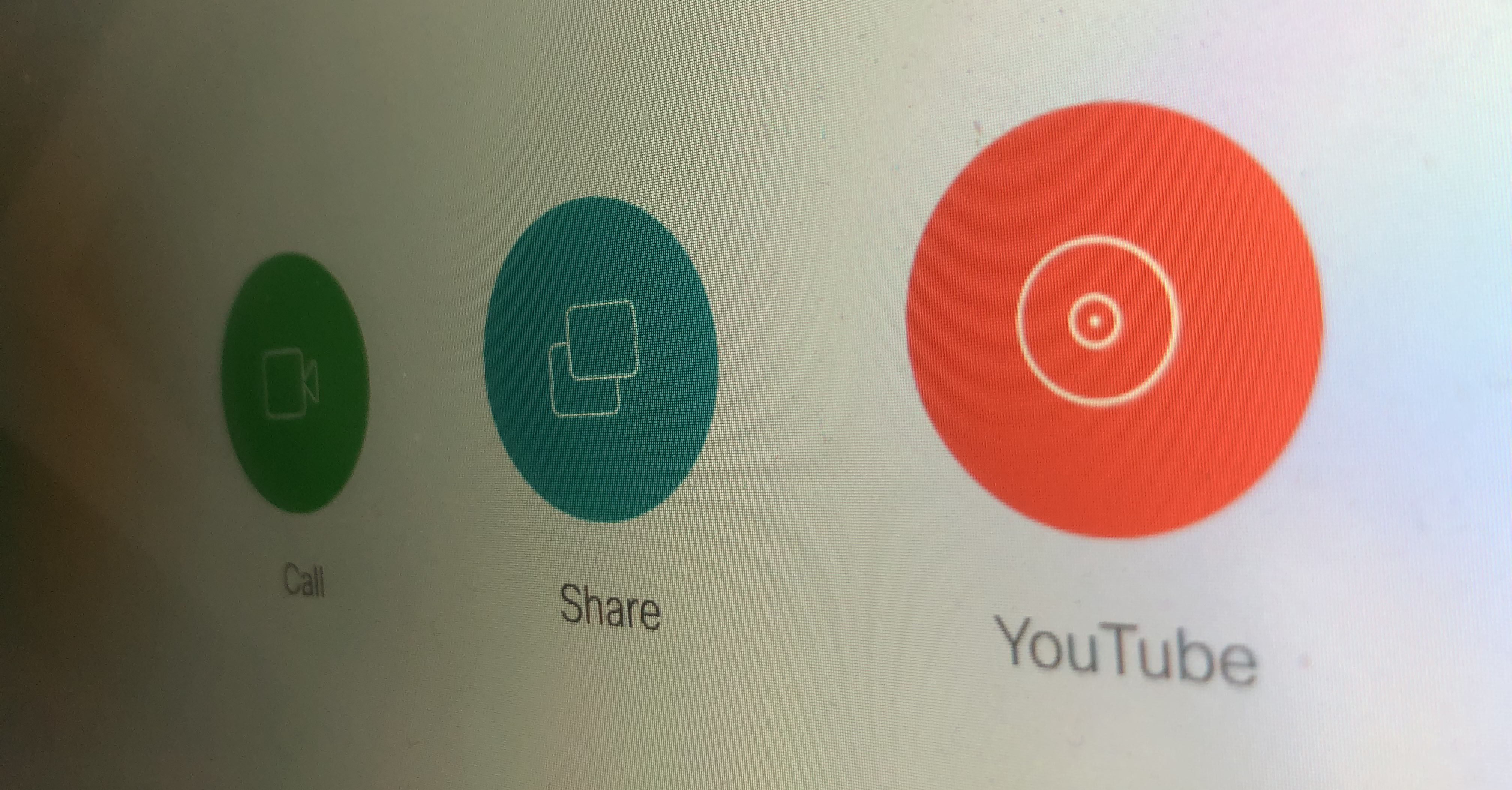
The REC.VC cloud service enables any organization to live stream from a Cisco videoconferencing system (from a MCU/bridge or an endpoint) to YouTube (with REC.VC acting as a SIP to RTMP gateway).
For use cases where users have their personal Cisco video collaboration devices (e.g. Cisco Room Kit Mini), or where users are authenticated upon entering the meeting room (e.g. based on RFID), the Cisco Touch 10 panel can be customized and personalized with a YouTube button for one-click-to-stream ease of use.
- On Cisco side, this can be enabled by using In-Room Control and Macros (to add the button and to trigger a SIP call to a REC.VC SIP URI when clicked). See example code in the guide below.
- On REC.VC side, the SIP URI is configured and associated with the RTMP URL of the YouTube account in question.
Once configured, all it takes is one click on the Cisco Touch 10 YouTube button to start the YouTube live stream from the Cisco device.
Want to learn more?
Posted in Live Streaming, Uncategorized Tagged with: cisco, youtube