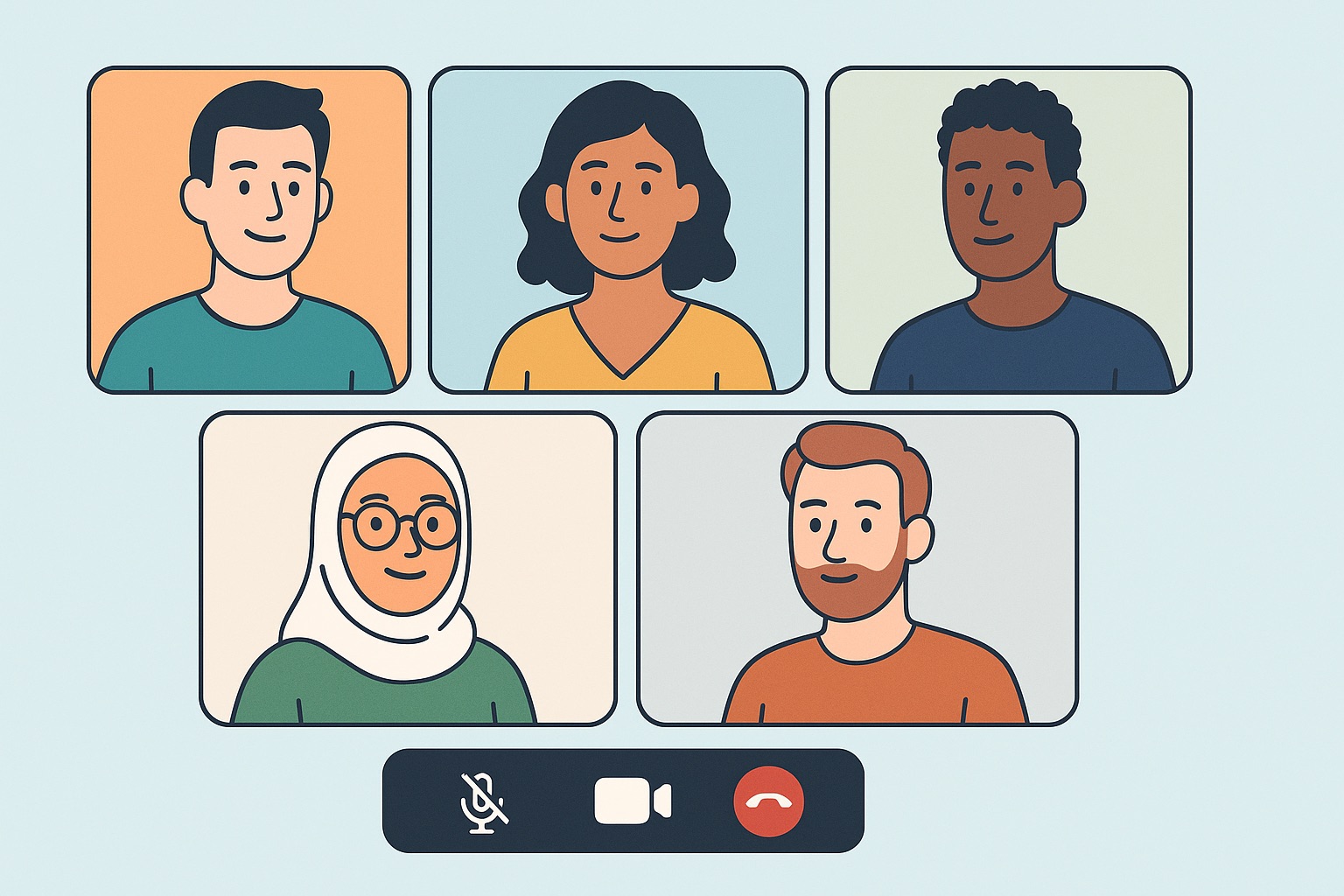
In 2025, video meetings are everywhere—but so is the data they leave behind.
As privacy regulations tighten and public trust erodes, organizations are increasingly scrutinizing how video platforms handle metadata, user information, and session content. While most tools advertise encryption and compliance, few disclose just how much metadata they collect—or where that data is stored.
For security-conscious teams, the real question is no longer “Is it encrypted?” but “What does the provider know about us—and what do they retain?”
Below, we examine five of the most widely used video platforms in 2025 through the lens of privacy and data minimization.
1. Zoom
- Data Profile: Stores call metadata, IP addresses, device details, duration, user interactions
- Privacy Features: End-to-end encryption (opt-in), waiting rooms, meeting locks
- Deployment: Cloud (U.S.-based infrastructure)
Zoom has improved its transparency since early privacy criticisms in 2020, but it remains a data-heavy platform. Even in encrypted meetings, Zoom collects extensive metadata including device info, network details, participant names, and engagement levels. For many organizations, the trade-off between usability and data visibility is an ongoing concern.
2. Microsoft Teams
- Data Profile: Deep integration with Microsoft Graph means all user actions, messages, and meeting data are indexed
- Privacy Features: Conditional access, data retention policies, compliance admin center
- Deployment: Cloud (with EU data boundary options), hybrid
Microsoft Teams offers strong admin tools and compliance dashboards, but its deep integration into the Microsoft 365 suite comes with extensive telemetry. User behavior, file access, and communication patterns are continuously logged and available to IT administrators and, in some regions, to Microsoft’s cloud analytics services. For some, that’s a feature—for others, a red flag.
3. Cisco Webex Suite
- Data Profile: Meeting metadata, usage logs, IP addresses, diagnostic and support logs
- Privacy Features: E2EE v2, optional on-prem hosting, granular policy control
- Deployment: Cloud, hybrid, on-prem
Webex offers one of the most privacy-configurable environments—especially with on-prem options—but out of the box, its cloud service collects a standard set of telemetry, diagnostic logs, and user activity data. While this can be minimized by configuration, most deployments still retain considerable metadata for compliance and analytics purposes.
4. by.Video
- Data Profile: No account, no cookies, no stored metadata—meetings are peer-to-peer and ephemeral
- Privacy Features: End-to-end encryption, no server-side logging, consent-first workflows
- Deployment: Cloud (privacy-focused European infrastructure)
by.Video takes a radically different approach: it doesn’t just encrypt sessions—it forgets they ever happened. Built on a privacy-by-design architecture, it collects no personally identifiable information, stores no session metadata, and requires no login or download. Every meeting exists only in the moment, making it ideal for professionals handling sensitive or regulated conversations who want true digital confidentiality. by.Video complies with GDPR and HIPAA.
5. Google Meet
- Data Profile: Integrated with Google Workspace logs, stores meeting times, participants, calendar data, device/browser info
- Privacy Features: Encrypted by default, secure participant controls, access management
- Deployment: Cloud (U.S. and EU regions depending on plan)
Google Meet is fast and convenient, especially for Workspace users—but it comes with deep integration into the broader Google ecosystem. Calendar metadata, user behavior, and cross-app signals feed into organizational analytics and admin dashboards. While that may improve productivity, it can also conflict with strict privacy or data sovereignty requirements.
Final Thoughts
Most video platforms today prioritize performance and productivity—but often at the cost of privacy. Session metadata, usage patterns, device details, and user identity are routinely logged, stored, and analyzed.
For teams where confidentiality is mission-critical, tools like by.Video represent a return to basics: encrypted communication with no lasting footprint.
Posted in Privacy, Security Tagged with: gdpr, hipaa, privacy
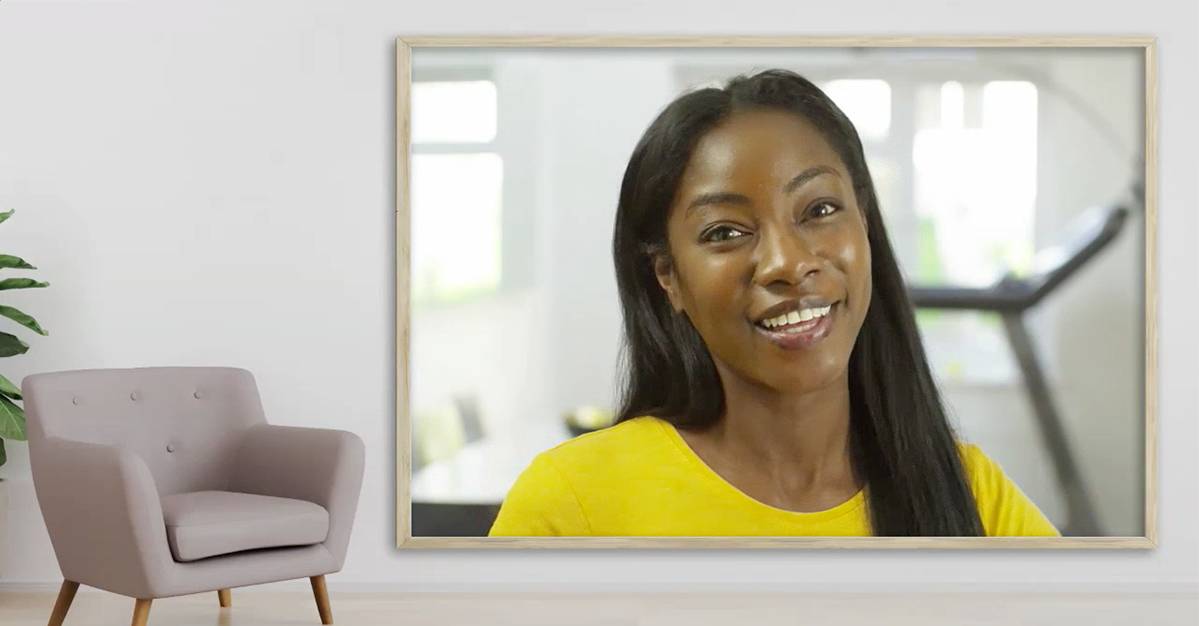
November 12th, 2020 by admin
Zoom is a fantastic collaboration tool empowering users to meet on video, chat, share content, record, live stream, and more!
The REC.VC cloud service works great with Zoom, enabling users to securely record, store and share any of their Zoom meetings. Users can optionally also live stream Zoom meetings on the REC.VC service or stream it to social media such as Facebook and YouTube.
For both recording and live streaming scenarios, you can use REC.VC to capture with your preferred Zoom Layout and REC.VC Mixing of Video and Content. Here is an overview based on how you connect REC.VC to your Zoom meeting:
|
REC.VC mode |
REC.VC features available |
Capture using …
|
Record
-only |
Live
Stream |
Set Zoom Layout |
REC.VC Mixing |
Automatic FTP export |
SIP/H.323 Connector |
Yes |
Yes |
Yes |
Yes |
Yes |
Custom Live Stream |
Yes |
No* |
No |
No |
Yes |
* REC.VC to introduce live streaming with RTMP as source in 2021
Capture Zoom meeting using Zoom H.323/SIP Room Connector
If your organization has the Zoom H.323/SIP Room Connector enabled, you can use REC.VC to capture video, audio and content in Zoom meetings. The recommended way is to connect your REC.VC account to Zoom by placing a call from the REC.VC user interface to the Zoom meeting using Zoom the SIP Dial String format:
| Meeting feature | SIP Dial String |
Meetings without a passcode,
default Zoom layout | [Meeting ID]@[IP Address] |
Meetings with a passcode,
default Zoom layout | [Meeting ID].[Passcode]@[IP Address] |
Meetings with a passcode,
Zoom Layout selection | [Meeting ID].[Passcode].[Layout]@[IP Address] |
Meetings without a passcode,
Zoom Layout selection | [Meeting ID]..[Layout]@[IP Address] |
[Meeting ID], [Passcode] and [IP Address] can be found in the Meeting Invitation available via your Zoom account. We recommend that you use the IP address in the same Country/Region as where your REC.VC account is provisioned. For reference, the following table provides an overview of the REC.VC Locations with corresponding Zoom Locations and IP Addresses (as of November 12, 2020):
| REC.VC Location | Zoom Location | Zoom IP Address |
| Ashburn, USA | US East | 162.255.36.11 |
| Frankfurt, Germany | Germany | 213.244.140.110 |
| Oslo, Norway | Germany or Netherlands | 213.244.140.110 or 213.19.144.110 |
By default, if the Dial String does not include [Layout], REC.VC will capture the Zoom Gallery View Layout. The following table provides an overview of the Zoom Layouts available based on [Layout] inclusion in Dial String:
| Gallery | Default (No [Layout] in Dial String) |
| Full Screen | 11 in Dial String |
| Active | 1111 in Dial String |
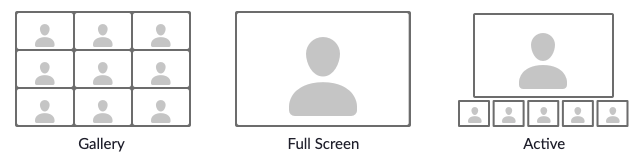 Set Zoom Layout to be captured in the Dial String (Full screen = 11, Active = 1111)
Set Zoom Layout to be captured in the Dial String (Full screen = 11, Active = 1111)
The Dial String for the Zoom meeting is entered as Source address in the REC.VC user interface:
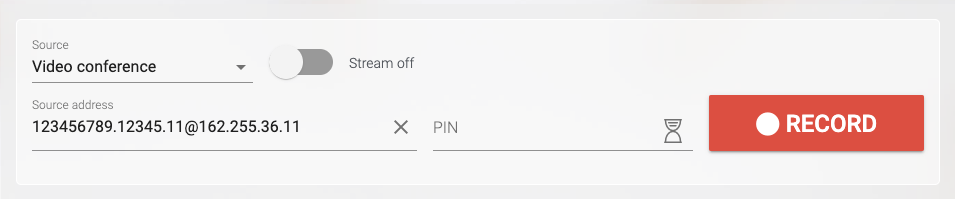 Record a Zoom meeting
Record a Zoom meeting
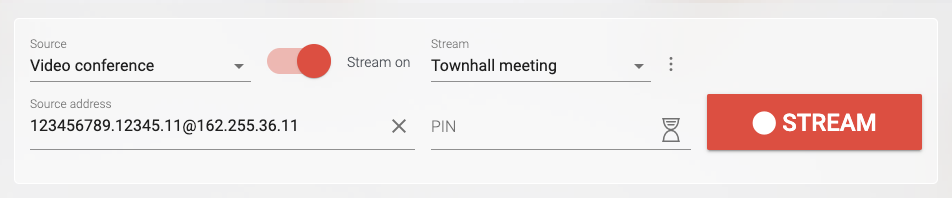 Live stream a Zoom meeting
Live stream a Zoom meeting
The following REC.VC features are also available when using the Zoom H.323/SIP Room Connector for capture:
- REC.VC Mixing of video and content based on the available REC.VC layouts
- REC.VC Automatic export of recordings to any (S)FTP(S) server on your side
Both features are available for REC.VC Admins. To get Admin permission to your account and additional description of how the features work, please contact support@rec.vc.
Capture Zoom meeting using Zoom Custom Live Streaming (RTMP)
To simply capture the Zoom meeting, without any layout options on Zoom or REC.VC side, you can use the REC.VC RTMP recorder. Here is how to configure it for your Zoom account.
In your REC.VC account, set Source to RTMP(S) and copy the Stream URL of your account:
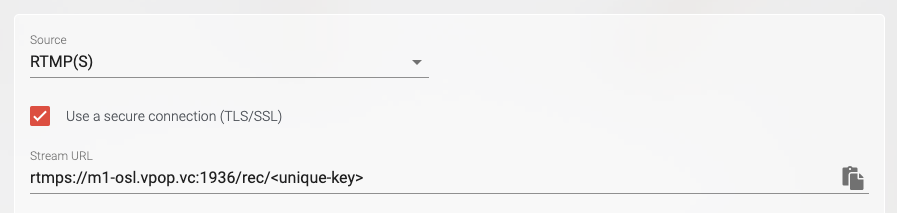 Record a Zoom meeting using custom live streaming RTMP
Record a Zoom meeting using custom live streaming RTMP
In your Zoom web account, go to Meetings > Personal Room > Live Streaming and click on Edit under Configure custom live stream … (If this is not available in your Zoom web account, contact your Zoom administrator to get it enabled for you).
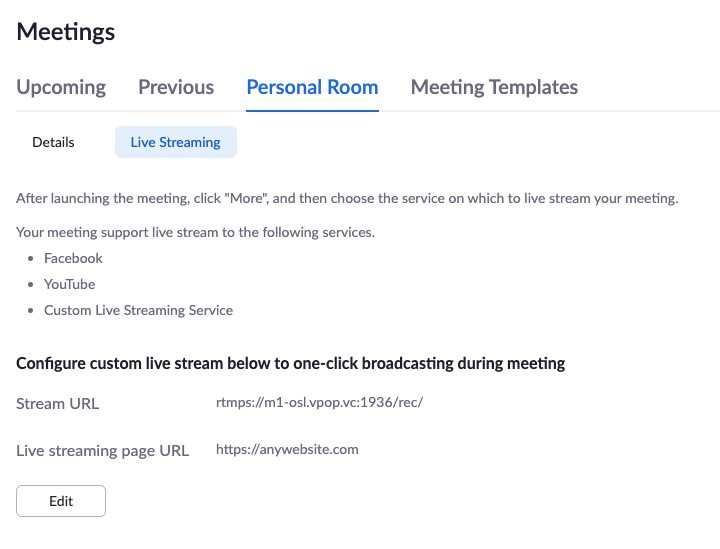 Configure Zoom account with REC.VC RTMP Recording using Zoom Custom Live Stream
Configure Zoom account with REC.VC RTMP Recording using Zoom Custom Live Stream
Copy the Stream URL from your REC.VC account into the Stream URL field in the Zoom interface, and move the <stream-key> part of the URL (after /rec/) to the Stream key field. As this feature is only used for recording and not live streaming, you may enter any address as the Live streaming page URL.
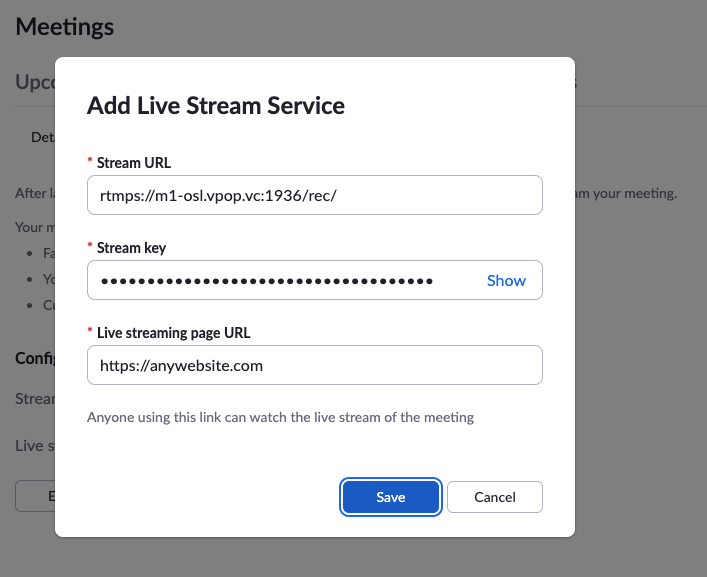 Enter REC.VC RTMP URL in Zoom account
Enter REC.VC RTMP URL in Zoom account
With the Custom Live Streaming feature configured in your Zoom web account, you can start securely recording your Zoom meetings with REC.VC by clicking on More and Live on Custom Live Streaming Service in the Zoom User Interface:
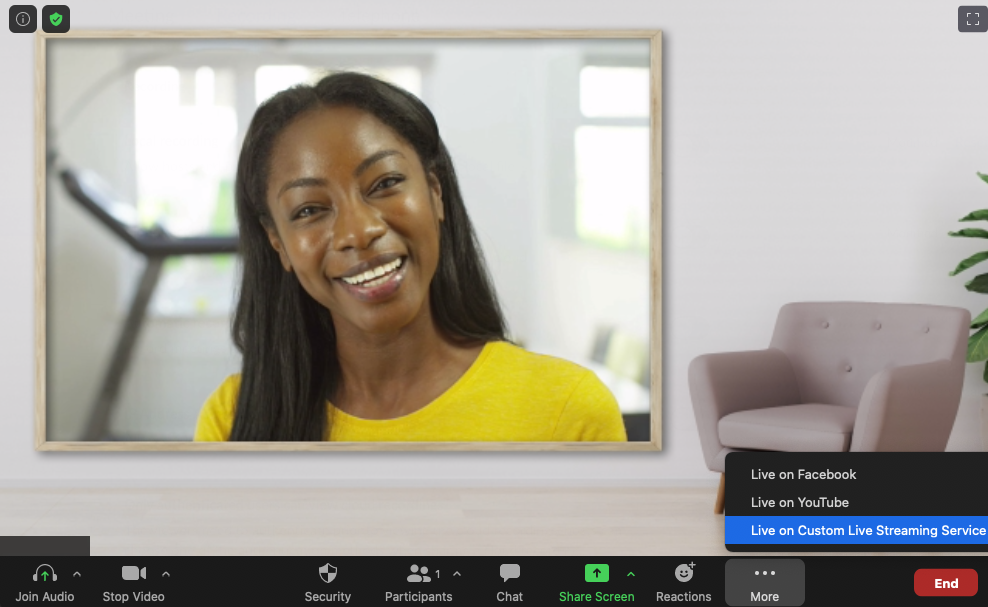 Start recording by clicking on the Custom Live Streaming button
Start recording by clicking on the Custom Live Streaming button
Unless you change the Custom Live Streaming configuration inside your Zoom web account, the REC.VC RTMP recorder will always be two clicks away whenever you are in your Zoom room.
REC.VC compliance and security
- The service is hosted out of private data centers in Europe and USA with strict access control and 24/ monitoring.
- Recordings are always encrypted at rest (AES 256 bit) and any access to the cloud service is encrypted.
- REC.VC comply with GDPR, HIPAA, MIFID II, PIPEDA, and many more national and regional privacy laws and regulations.
- REC.VC is ISO 27001 certified with annual audits performed by Lloyd’s Register.
How to use REC.VC
For more details on how to use REC.VC, please see the generic video tutorials below. You can also sign up for a free trial account here.
How to record a video conference
How to stream and record a video conference
How to live stream a video conference on YouTube
How to record from any RTMP(S) source
Posted in How to, Live Streaming, Recording Tagged with: hipaa, live streaming, recording, RTMP, zoom

November 10th, 2020 by admin
The use of video conferencing services such as Pexip, StarLeaf, Webex and Zoom have exploded for doctor-patient sessions during the Covid-19 pandemic.
Based on patient consent, many healthcare providers choose record these telehealth session for one or more of the following reasons:
- Regulatory compliance
- Quality assurance and training
- Documentation of good practise
The Health Insurance Portability and Accountability Act (HIPAA) is a US federal law that protects the privacy of personal health information. It is the responsibility of the healthcare provider to ensure that a HIPAA compliant solution is used, both for telehealth sessions as well as for the solution used for recording of doctor-patient sessions.
The REC.VC cloud service is HIPAA compliant for recording of telehealth sessions on most video conferencing platforms including Pexip, StarLeaf, Webex and Zoom.
The REC.VC HIPAA Edition includes the following:
- Use of the REC.VC fully redundant data centers in Ashburn, VA, with Equinix
- Customer branded portal and domain
- Single Sign-On (SSO) for any user within an organization*
- Automatic provisioning of new user accounts based on SSO
- Optional automatic secure (S)FTP(S) export (for organizations wanting the recordings to be stored on premise and not with the REC.VC cloud service
- Encrypted communication with third-party video conferencing services
- Encrypted recordings (at rest)
- Business Associate Agreement (BAA) signed with the Covered Entity
* SSO is based on REC.VC’s support for SAML 2.0 which enables integration with any SAML 2.0 supported authentication source.
Please contact sales@rec.vc for any questions regarding the REC.VC HIPAA edition.
New to REC.VC? Sign up for a 14 day free trial today!
Looking for a HIPAA compliant video platform?
Secure video conferencing for telehealth has never been easier—by.Video offers end-to-end encrypted sessions with built-in privacy safeguards tailored for healthcare providers.
Posted in Recording Tagged with: cisco webex, hipaa, pexip, starleaf, telehealth, zoom
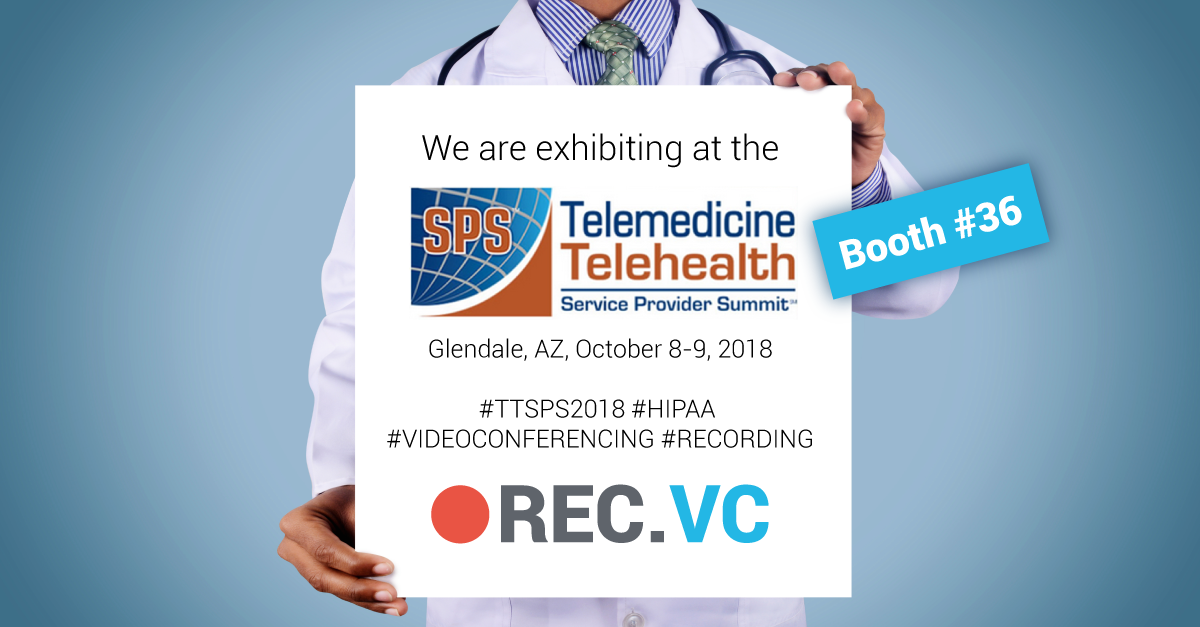
October 2nd, 2018 by admin
We are exhibiting at the Telemedicine & Telehealth Service Provider Summit in Glendale, AZ, October 8-9, 2018. Schedule a meeting or demo to see and learn how we can provide you with a HIPAA compliant video recording solution for the following videoconference platforms:
- Cisco
- Microsoft
- Pexip
- Polycom
- and many more!
Please feel free to sign up for a free REC.VC trial account today!
Posted in Record meeting, Recording Tagged with: hipaa