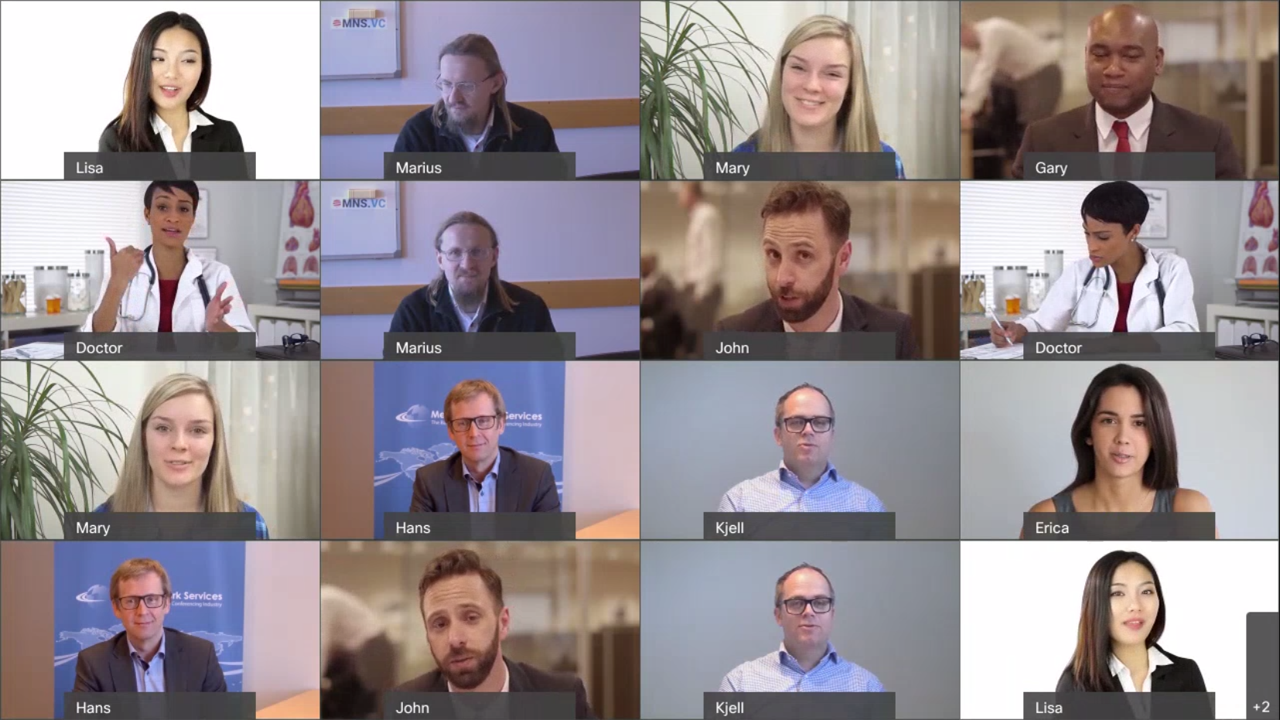
April 20th, 2020 by admin
REC.VC supports recording and optionally live streaming of Webex Meetings and Webex Events. When live streaming, it can either be hosted with REC.VC or be live streamed to third-party RTMP(S) destinations including Facebook, Workplace and YouTube.
But how can you get REC.VC to capture your favorite Webex Meetings or Webex Events video layout or composition of the different participants?

REC.VC captures video, audio
and content by being a video participant in the Webex Meeting or Webex Event.
The user can via the REC.VC user interface make his/her account call to Webex
by entering the Meeting/Event video address as REC.VC Source address and
clicking on the RECORD or STREAM button.
Her is an overview on how the video addresses are structured on Webex side:
| Webex Meetings | <personal-alias>@<site>.webex.com
or <meeting-id>@<site>.webex.com |
| Webex Events | <event-id>@<site>.webex.com |
The default video composition captured by REC.VC is the Webex Video Layout Active speaker and thumbnail as seen below.
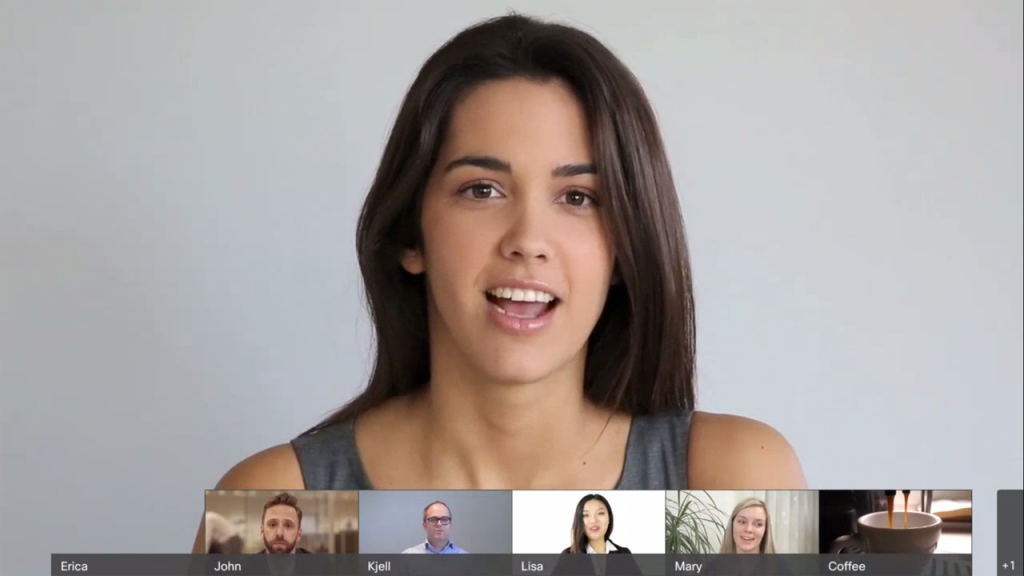 Webex Video Layout: Active speaker and thumbnail overlay (Default Layout)
Webex Video Layout: Active speaker and thumbnail overlay (Default Layout)
The video composition can be preconfigured to one of the other Webex Video Layouts below by entering the following in the REC.VC PIN field before clicking on the RECORD or STREAM button:
| Webex Meetings | <layout-id># if not PIN protected, or
<PIN-code>#<layout-id> if protected |
| Webex Events | <panelist-numeric-password>#<layout-id> |

 Webex Video Layout: Active speaker (Layout ID: #22)
Webex Video Layout: Active speaker (Layout ID: #22)
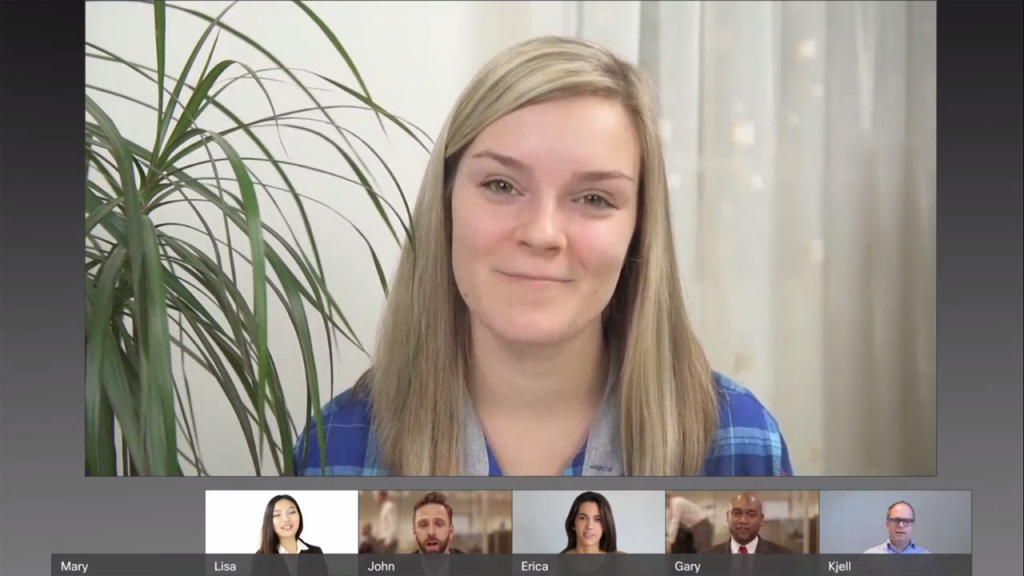 Webex Video Layout: Active speaker & thumbnail below (Layout ID: #88)
Webex Video Layout: Active speaker & thumbnail below (Layout ID: #88)
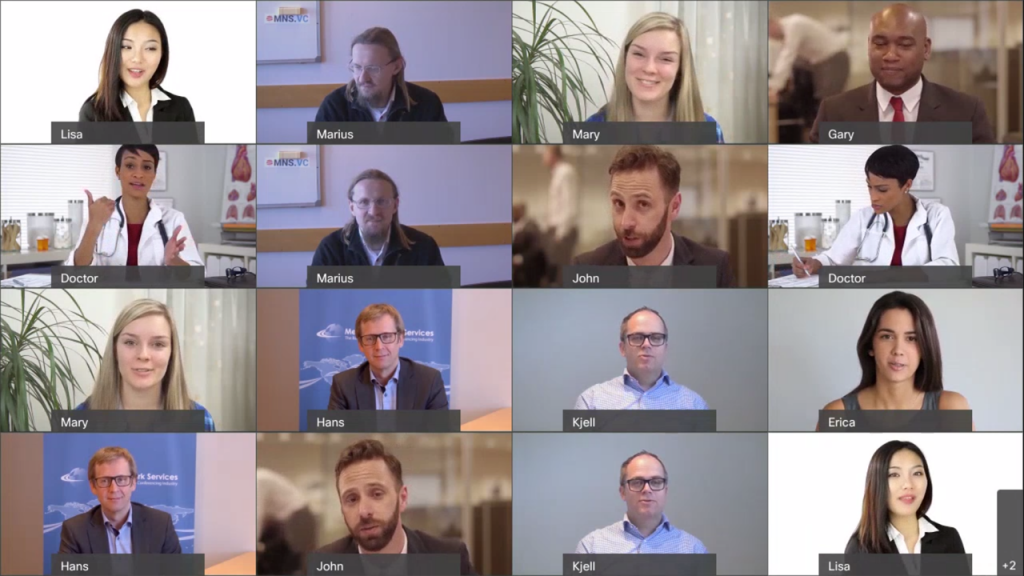 Webex Video Layout: Grid view (Layout ID: #888)
Webex Video Layout: Grid view (Layout ID: #888)
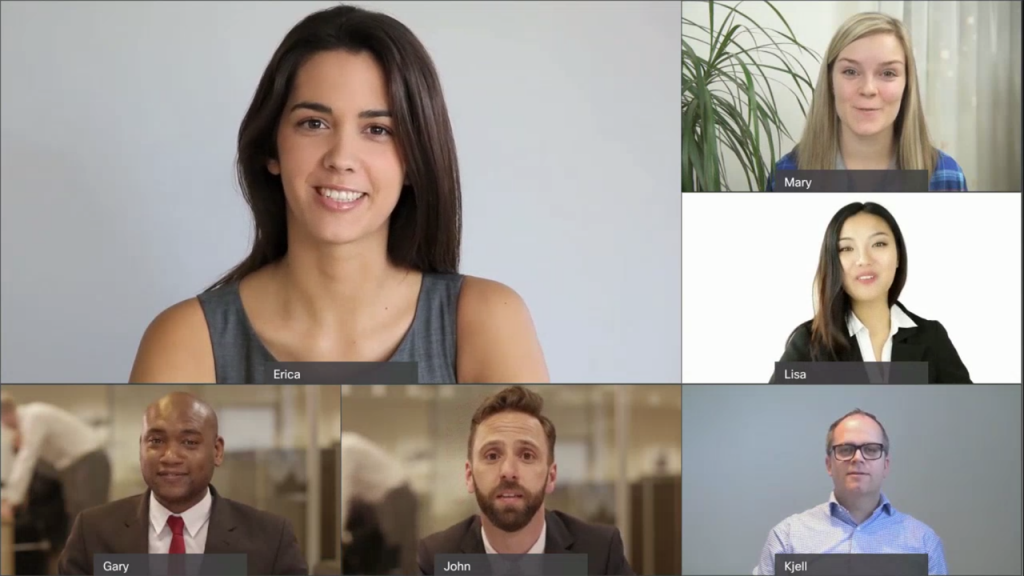 Webex Video Layout: One plus 5 view (Layout ID: #8888)
Webex Video Layout: One plus 5 view (Layout ID: #8888)
In other words, by entering your desired Layout ID in the REC.VC PIN field, REC.VC will send the Layout ID to Webex using DTMF and receive the selected video composition back from Webex.
The video layouts covered in this post is when content is not shared in the video meeting. When content is shared, REC.VC will by default capture the Webex layout for mixing of content and video. An alternative is to let the mixing of content and video to take place on REC.VC side based on one of the 18 video layouts availabel.
New to REC.VC? Sign up for a free trial account today!
Posted in Uncategorized Tagged with: cisco webex, facebook, video layout, webex events, webex meetings, youtube
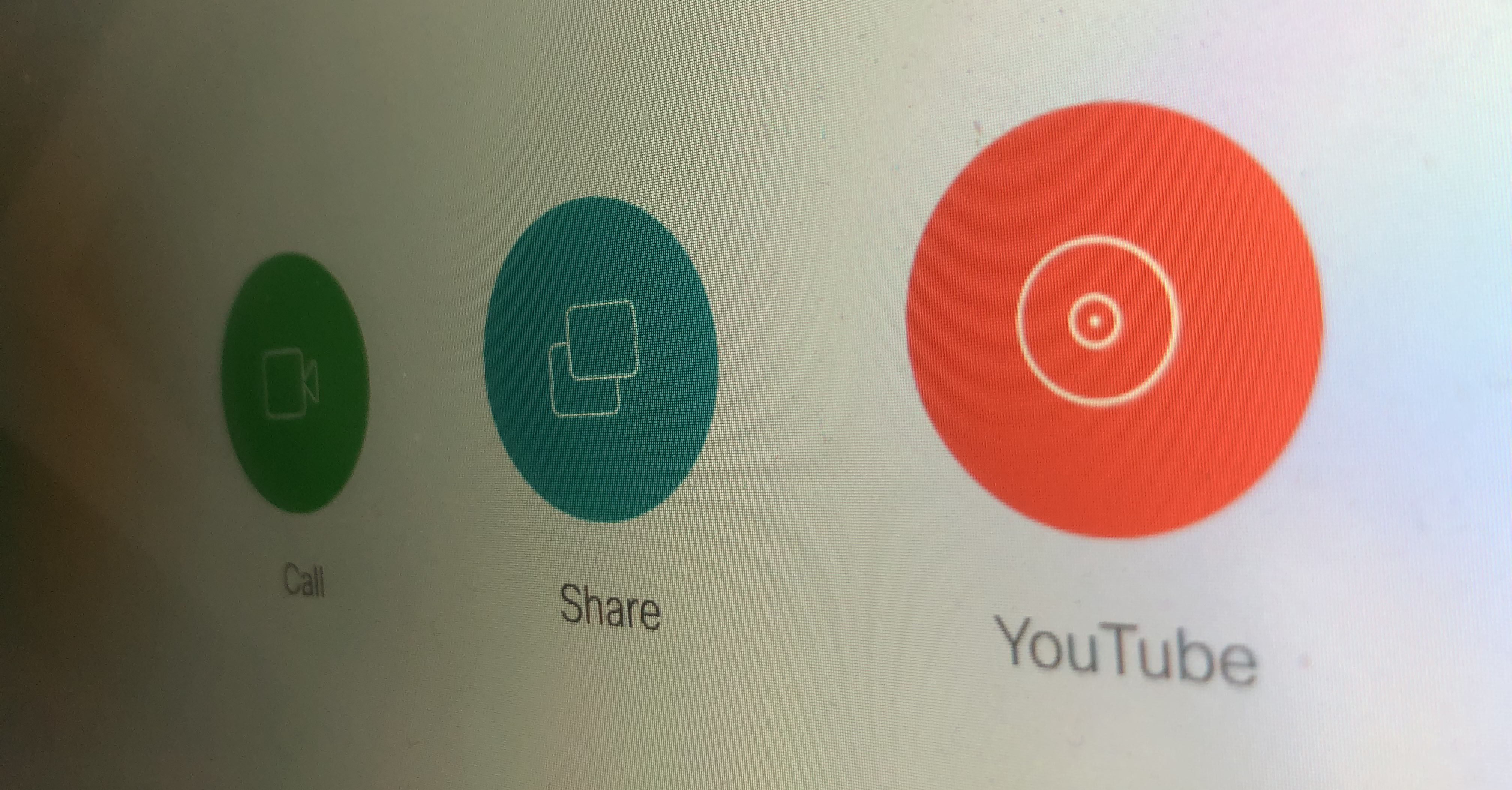
The REC.VC cloud service enables any organization to live stream from a Cisco videoconferencing system (from a MCU/bridge or an endpoint) to YouTube (with REC.VC acting as a SIP to RTMP gateway).
For use cases where users have their personal Cisco video collaboration devices (e.g. Cisco Room Kit Mini), or where users are authenticated upon entering the meeting room (e.g. based on RFID), the Cisco Touch 10 panel can be customized and personalized with a YouTube button for one-click-to-stream ease of use.
- On Cisco side, this can be enabled by using In-Room Control and Macros (to add the button and to trigger a SIP call to a REC.VC SIP URI when clicked). See example code in the guide below.
- On REC.VC side, the SIP URI is configured and associated with the RTMP URL of the YouTube account in question.
Once configured, all it takes is one click on the Cisco Touch 10 YouTube button to start the YouTube live stream from the Cisco device.
Want to learn more?
Posted in Live Streaming, Uncategorized Tagged with: cisco, youtube