Category: Live Streaming
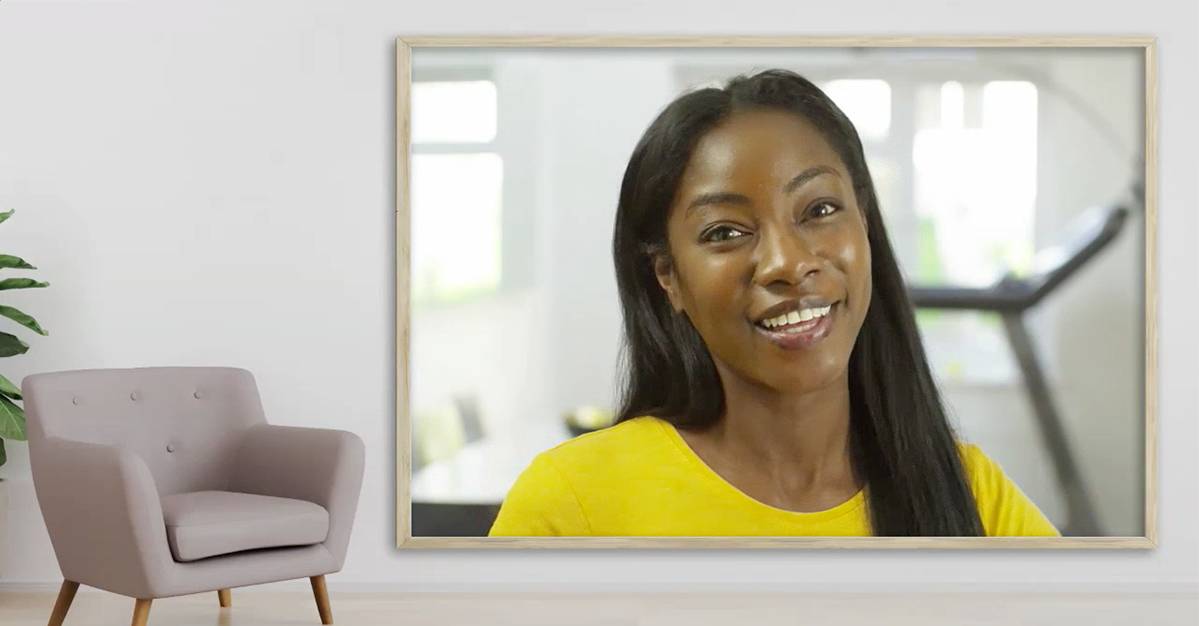
November 12th, 2020 by admin
Zoom is a fantastic collaboration tool empowering users to meet on video, chat, share content, record, live stream, and more!
The REC.VC cloud service works great with Zoom, enabling users to securely record, store and share any of their Zoom meetings. Users can optionally also live stream Zoom meetings on the REC.VC service or stream it to social media such as Facebook and YouTube.
For both recording and live streaming scenarios, you can use REC.VC to capture with your preferred Zoom Layout and REC.VC Mixing of Video and Content. Here is an overview based on how you connect REC.VC to your Zoom meeting:
|
REC.VC mode |
REC.VC features available |
Capture using …
|
Record
-only |
Live
Stream |
Set Zoom Layout |
REC.VC Mixing |
Automatic FTP export |
SIP/H.323 Connector |
Yes |
Yes |
Yes |
Yes |
Yes |
Custom Live Stream |
Yes |
No* |
No |
No |
Yes |
* REC.VC to introduce live streaming with RTMP as source in 2021
Capture Zoom meeting using Zoom H.323/SIP Room Connector
If your organization has the Zoom H.323/SIP Room Connector enabled, you can use REC.VC to capture video, audio and content in Zoom meetings. The recommended way is to connect your REC.VC account to Zoom by placing a call from the REC.VC user interface to the Zoom meeting using Zoom the SIP Dial String format:
| Meeting feature | SIP Dial String |
Meetings without a passcode,
default Zoom layout | [Meeting ID]@[IP Address] |
Meetings with a passcode,
default Zoom layout | [Meeting ID].[Passcode]@[IP Address] |
Meetings with a passcode,
Zoom Layout selection | [Meeting ID].[Passcode].[Layout]@[IP Address] |
Meetings without a passcode,
Zoom Layout selection | [Meeting ID]..[Layout]@[IP Address] |
[Meeting ID], [Passcode] and [IP Address] can be found in the Meeting Invitation available via your Zoom account. We recommend that you use the IP address in the same Country/Region as where your REC.VC account is provisioned. For reference, the following table provides an overview of the REC.VC Locations with corresponding Zoom Locations and IP Addresses (as of November 12, 2020):
| REC.VC Location | Zoom Location | Zoom IP Address |
| Ashburn, USA | US East | 162.255.36.11 |
| Frankfurt, Germany | Germany | 213.244.140.110 |
| Oslo, Norway | Germany or Netherlands | 213.244.140.110 or 213.19.144.110 |
By default, if the Dial String does not include [Layout], REC.VC will capture the Zoom Gallery View Layout. The following table provides an overview of the Zoom Layouts available based on [Layout] inclusion in Dial String:
| Gallery | Default (No [Layout] in Dial String) |
| Full Screen | 11 in Dial String |
| Active | 1111 in Dial String |
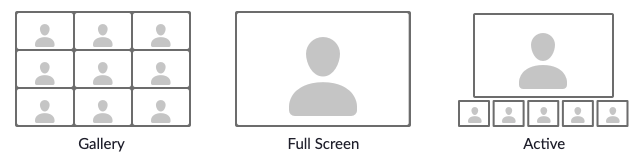 Set Zoom Layout to be captured in the Dial String (Full screen = 11, Active = 1111)
Set Zoom Layout to be captured in the Dial String (Full screen = 11, Active = 1111)
The Dial String for the Zoom meeting is entered as Source address in the REC.VC user interface:
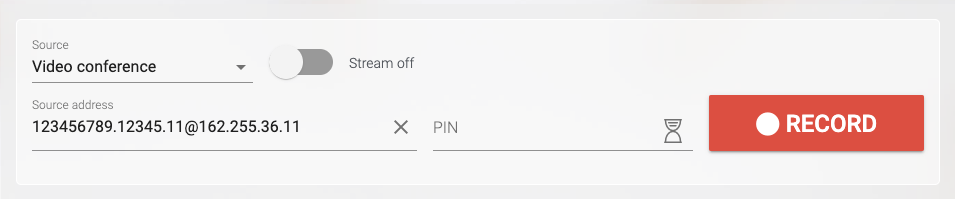 Record a Zoom meeting
Record a Zoom meeting
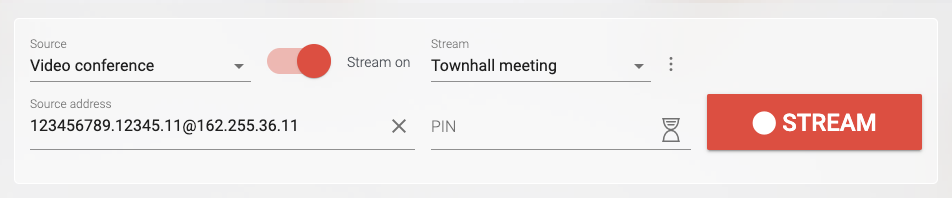 Live stream a Zoom meeting
Live stream a Zoom meeting
The following REC.VC features are also available when using the Zoom H.323/SIP Room Connector for capture:
- REC.VC Mixing of video and content based on the available REC.VC layouts
- REC.VC Automatic export of recordings to any (S)FTP(S) server on your side
Both features are available for REC.VC Admins. To get Admin permission to your account and additional description of how the features work, please contact support@rec.vc.
Capture Zoom meeting using Zoom Custom Live Streaming (RTMP)
To simply capture the Zoom meeting, without any layout options on Zoom or REC.VC side, you can use the REC.VC RTMP recorder. Here is how to configure it for your Zoom account.
In your REC.VC account, set Source to RTMP(S) and copy the Stream URL of your account:
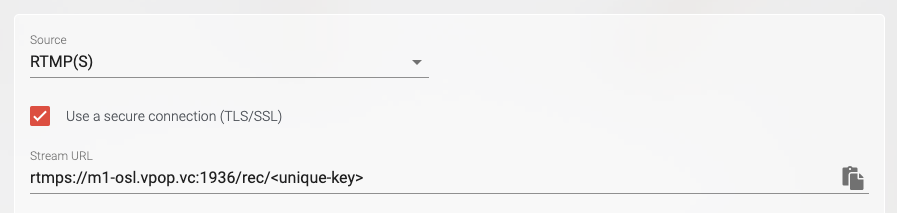 Record a Zoom meeting using custom live streaming RTMP
Record a Zoom meeting using custom live streaming RTMP
In your Zoom web account, go to Meetings > Personal Room > Live Streaming and click on Edit under Configure custom live stream … (If this is not available in your Zoom web account, contact your Zoom administrator to get it enabled for you).
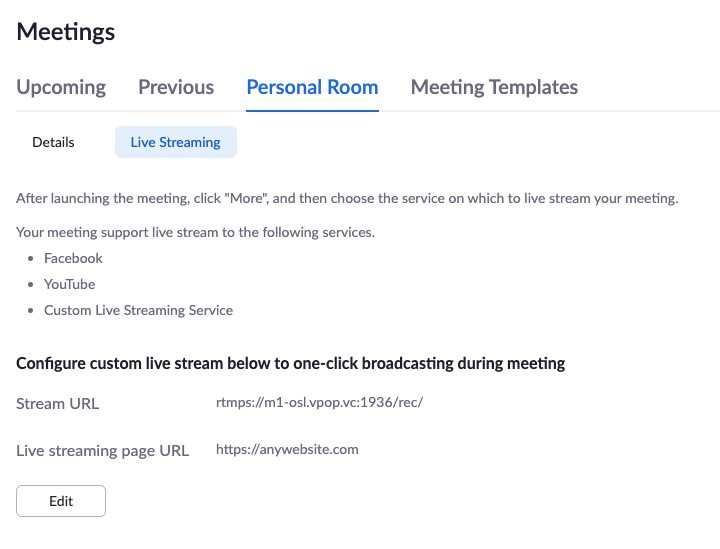 Configure Zoom account with REC.VC RTMP Recording using Zoom Custom Live Stream
Configure Zoom account with REC.VC RTMP Recording using Zoom Custom Live Stream
Copy the Stream URL from your REC.VC account into the Stream URL field in the Zoom interface, and move the <stream-key> part of the URL (after /rec/) to the Stream key field. As this feature is only used for recording and not live streaming, you may enter any address as the Live streaming page URL.
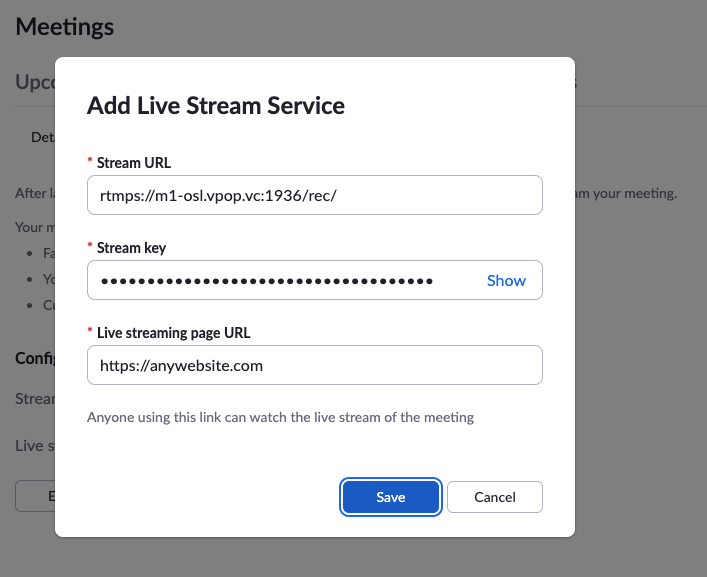 Enter REC.VC RTMP URL in Zoom account
Enter REC.VC RTMP URL in Zoom account
With the Custom Live Streaming feature configured in your Zoom web account, you can start securely recording your Zoom meetings with REC.VC by clicking on More and Live on Custom Live Streaming Service in the Zoom User Interface:
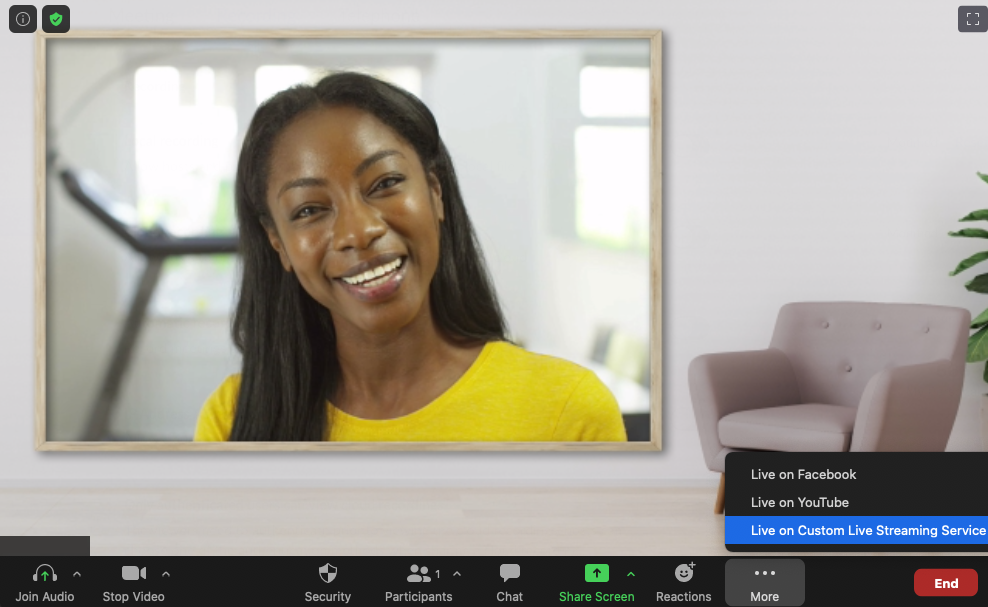 Start recording by clicking on the Custom Live Streaming button
Start recording by clicking on the Custom Live Streaming button
Unless you change the Custom Live Streaming configuration inside your Zoom web account, the REC.VC RTMP recorder will always be two clicks away whenever you are in your Zoom room.
REC.VC compliance and security
- The service is hosted out of private data centers in Europe and USA with strict access control and 24/ monitoring.
- Recordings are always encrypted at rest (AES 256 bit) and any access to the cloud service is encrypted.
- REC.VC comply with GDPR, HIPAA, MIFID II, PIPEDA, and many more national and regional privacy laws and regulations.
- REC.VC is ISO 27001 certified with annual audits performed by Lloyd’s Register.
How to use REC.VC
For more details on how to use REC.VC, please see the generic video tutorials below. You can also sign up for a free trial account here.
How to record a video conference
How to stream and record a video conference
How to live stream a video conference on YouTube
How to record from any RTMP(S) source
Posted in How to, Live Streaming, Recording Tagged with: hipaa, live streaming, recording, RTMP, zoom
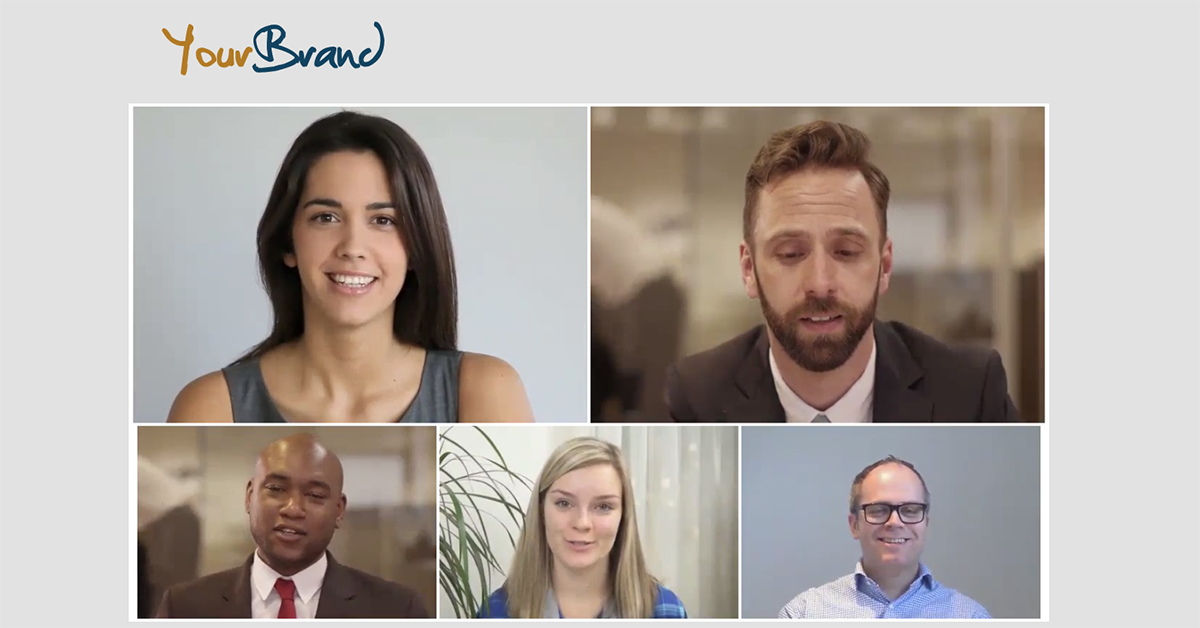
August 5th, 2020 by admin
REC.VC makes it easy to live stream town hall meetings, product launches, investor updates, and more, directly from leading video conferencing platforms such as Cisco Webex (Events, Meetings, Teams), Pexip (as a service or Infinity) and StarLeaf.
New to REC.VC? Sign up for a free trial today!
REC.VC customers have the option to upgrade their subscriptions with a customer branded portal to deliver a branded stream experience to their viewers. The branded portal is used for both live streams as well as playback of recorded live streams or meetings.
The following subscriptions are available for customers wanting their own branded portal:
| Brand Starter | Brand Pro | Brand Enterprise |
| Your Brand* | Yes | Yes | Yes |
| Portal URL | [brand].rec.vc | [name].yourdomain.com | [name].yourdomain.com |
| SIP URI | [alias]@rec.vc | [alias]@rec.vc | [alias]@[name].yourdomain.com |
| SSO** | No | No | Yes |
* Branding elements includes logo, colors and favicon
** SAML 2.0 integration for Single sign-on (SSO) and auto-provisioning of users
Contact sales@rec.vc for more details about customer branded portals.
Live streaming from Cisco, Pexip and StarLeaf
We have below included some screenshots showing how a customer branded portal works when live streaming from various collaboration platforms.
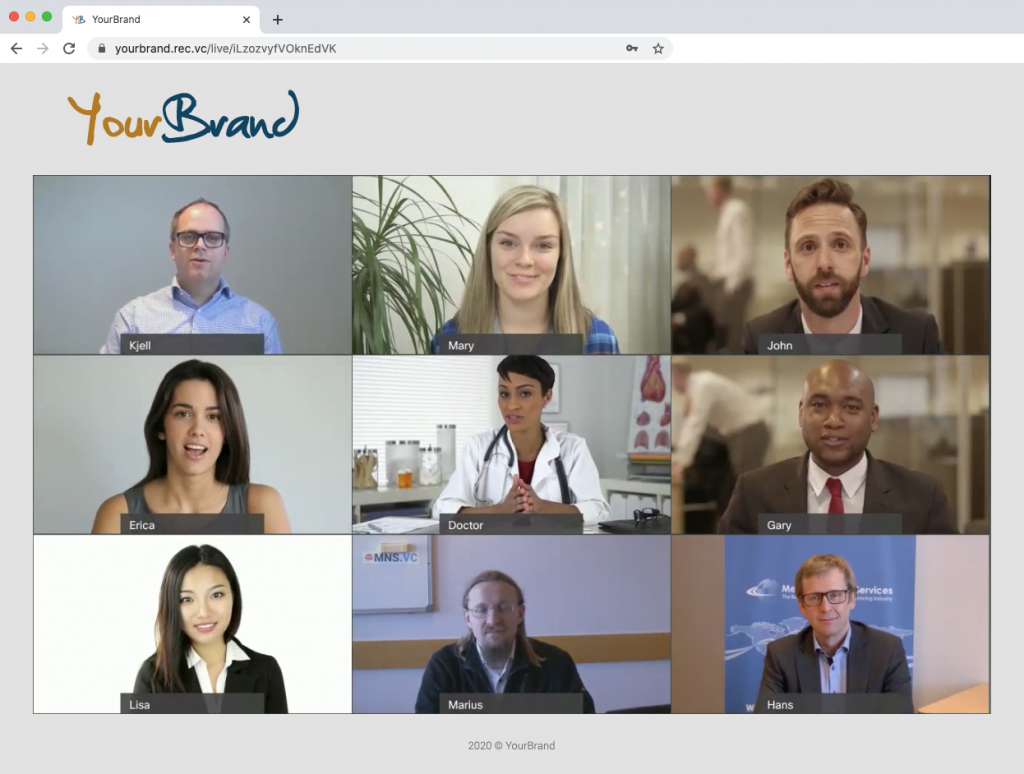 Example: Live stream Cisco Webex
Example: Live stream Cisco Webex
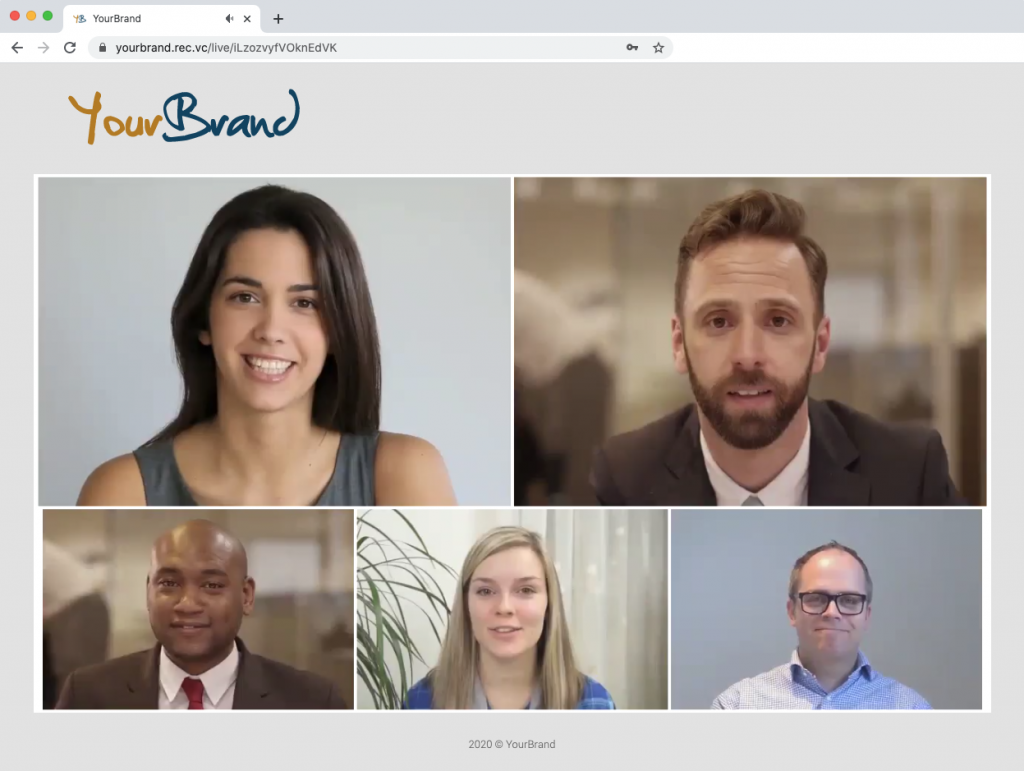 Example: Live stream from Pexip
Example: Live stream from Pexip
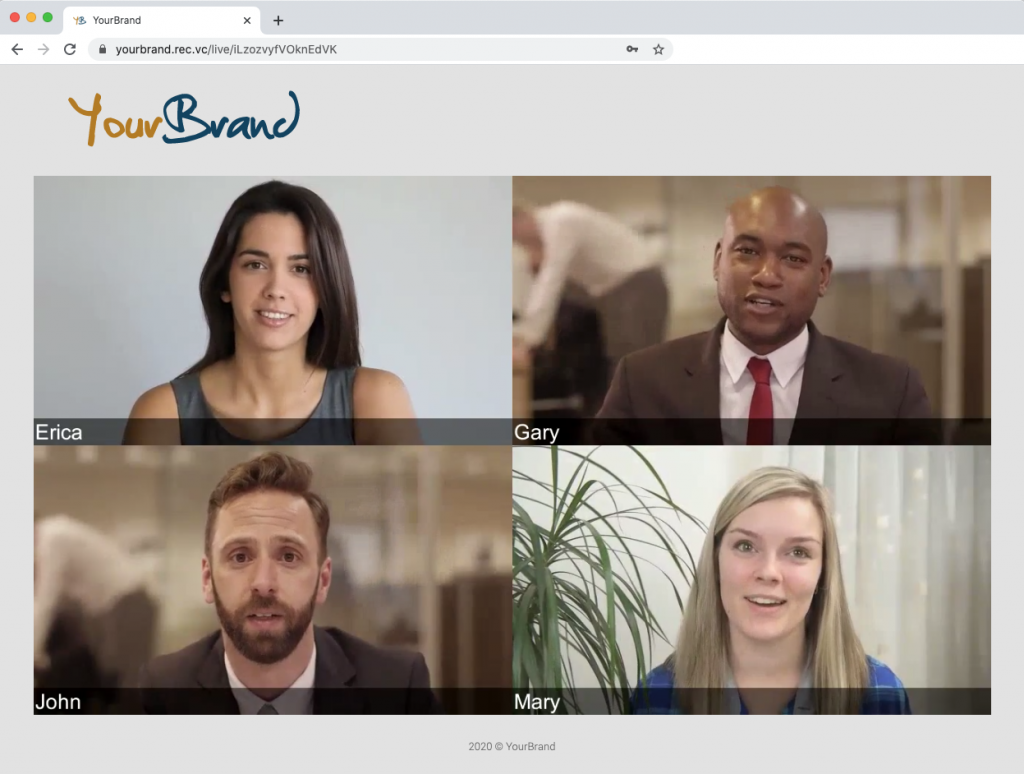 Example: Live stream from StarLeaf
Example: Live stream from StarLeaf
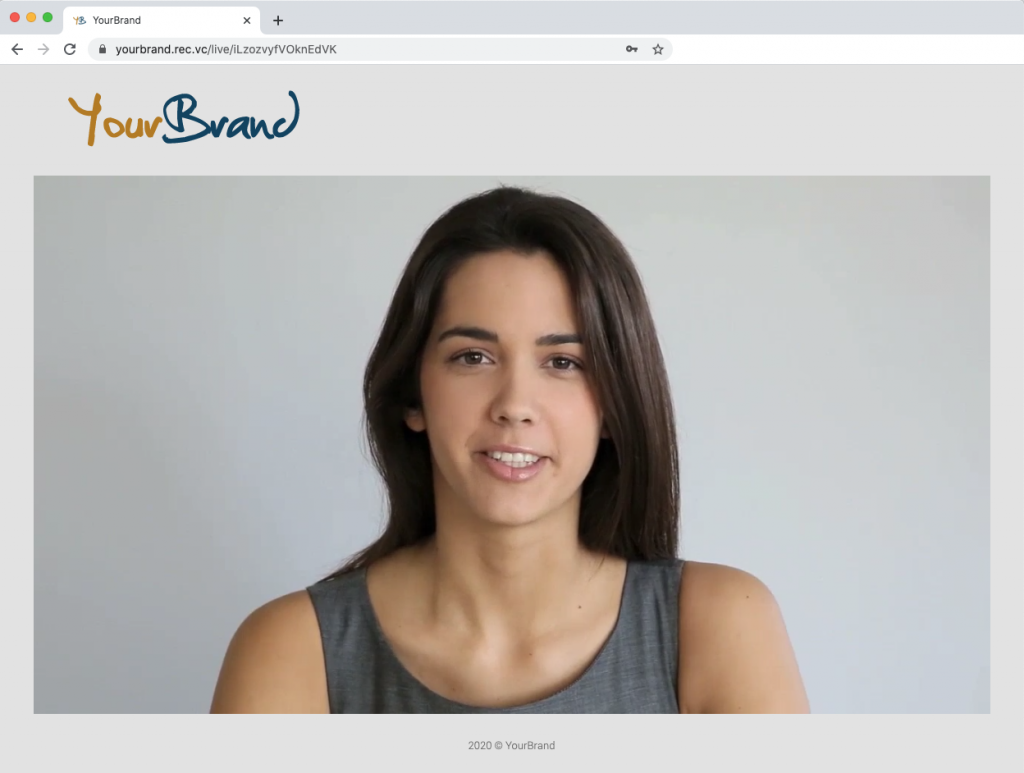 Example: Live stream directly from a video conferencing endpoint, e.g. Cisco
Example: Live stream directly from a video conferencing endpoint, e.g. Cisco
Posted in Live Streaming, Uncategorized, Webcast, white label Tagged with: cisco webex, live streaming, pexip, starleaf
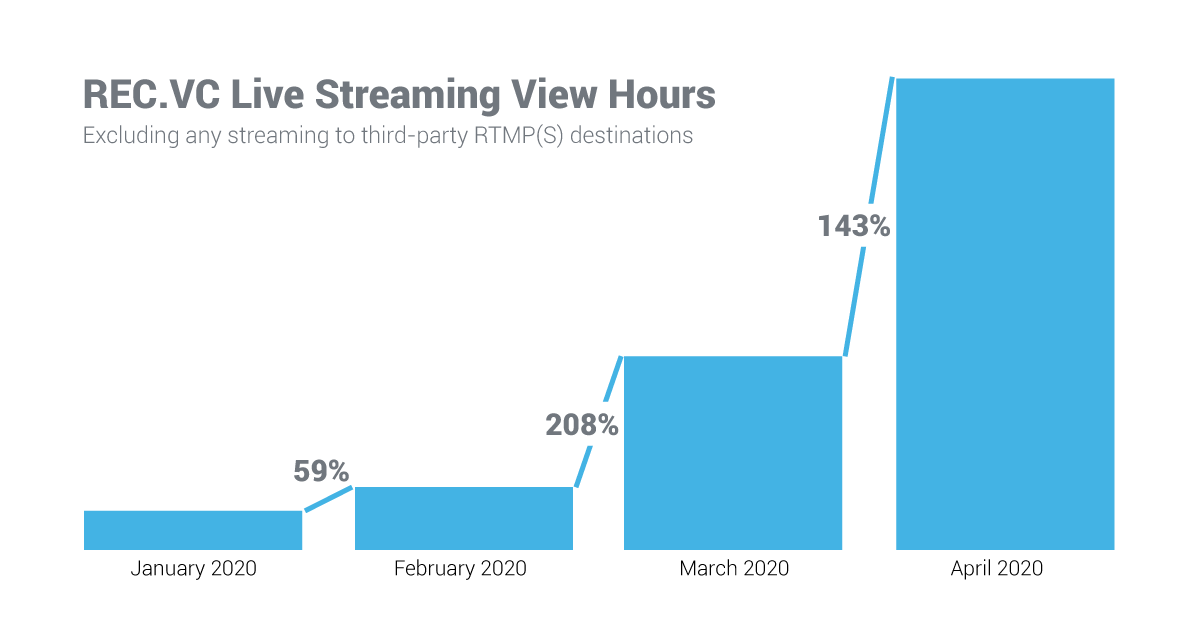
143% growth from March to April
The REC.VC recording & streaming cloud service continues to serve organizations needing to communicate effectively and securely with its internal and external stakeholders during COVID-19.
The number of live streaming view hours consumed by customers in April 2020 shows a 143% growth compared to March 2020, and a 1091% growth compared to January 2020.
Customers typically use the REC.VC service to live stream from their video conferencing platform or service such as Cisco (Webex Events, Webex Meetings and Webex Teams, and Cisco Meeting Server (CMS)), Pexip, Poly, StarLeaf and Zoom.
Thank you to all resellers, customers and users for your trust in the REC.VC recording & streaming cloud service.
New to REC.VC? Sign up for a free trial today!

Posted in Live Streaming Tagged with: live streaming, pexip, starleaf, webex events, webex meetings, webex teams
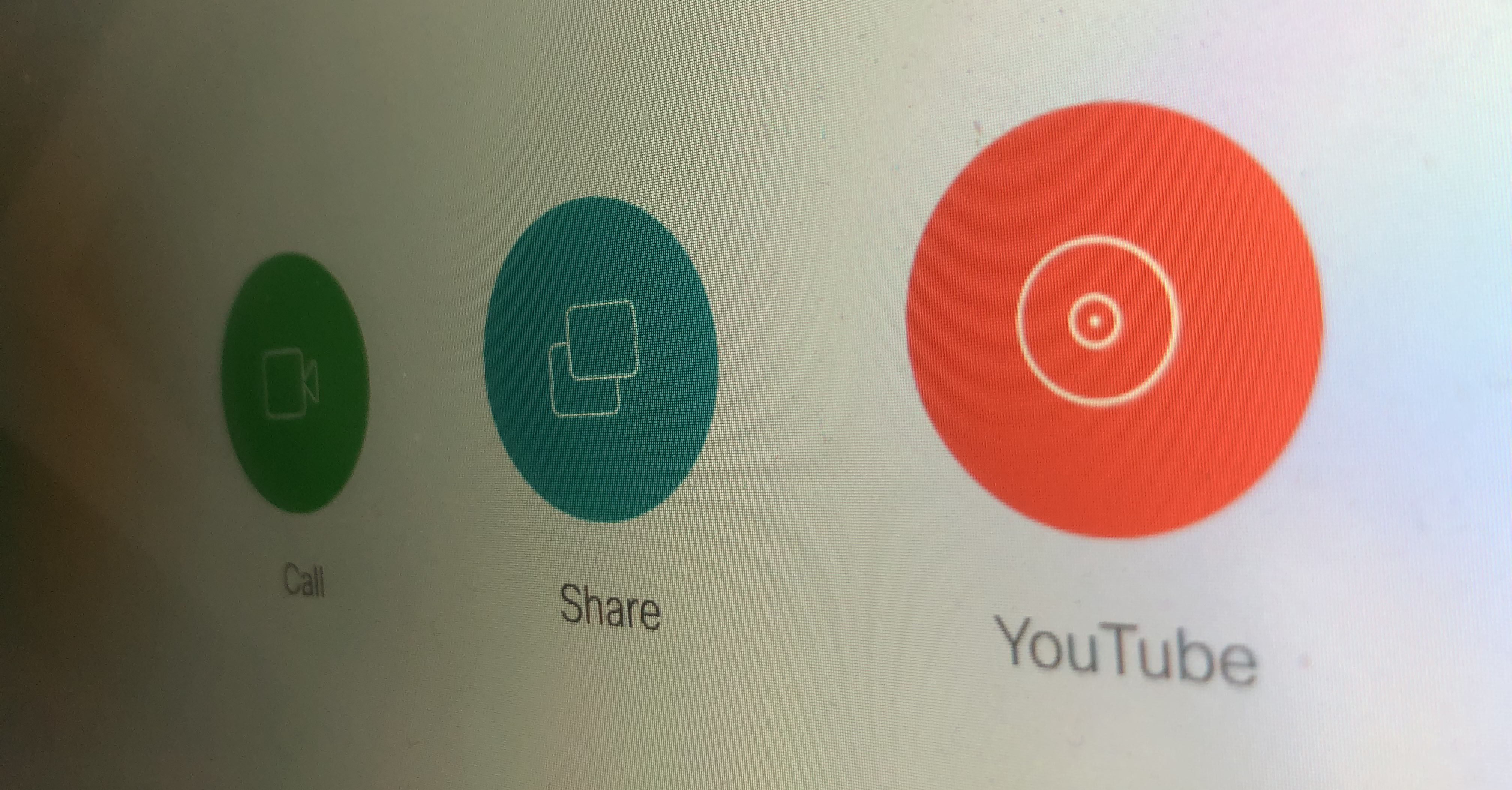
The REC.VC cloud service enables any organization to live stream from a Cisco videoconferencing system (from a MCU/bridge or an endpoint) to YouTube (with REC.VC acting as a SIP to RTMP gateway).
For use cases where users have their personal Cisco video collaboration devices (e.g. Cisco Room Kit Mini), or where users are authenticated upon entering the meeting room (e.g. based on RFID), the Cisco Touch 10 panel can be customized and personalized with a YouTube button for one-click-to-stream ease of use.
- On Cisco side, this can be enabled by using In-Room Control and Macros (to add the button and to trigger a SIP call to a REC.VC SIP URI when clicked). See example code in the guide below.
- On REC.VC side, the SIP URI is configured and associated with the RTMP URL of the YouTube account in question.
Once configured, all it takes is one click on the Cisco Touch 10 YouTube button to start the YouTube live stream from the Cisco device.
Want to learn more?
Posted in Live Streaming, Uncategorized Tagged with: cisco, youtube
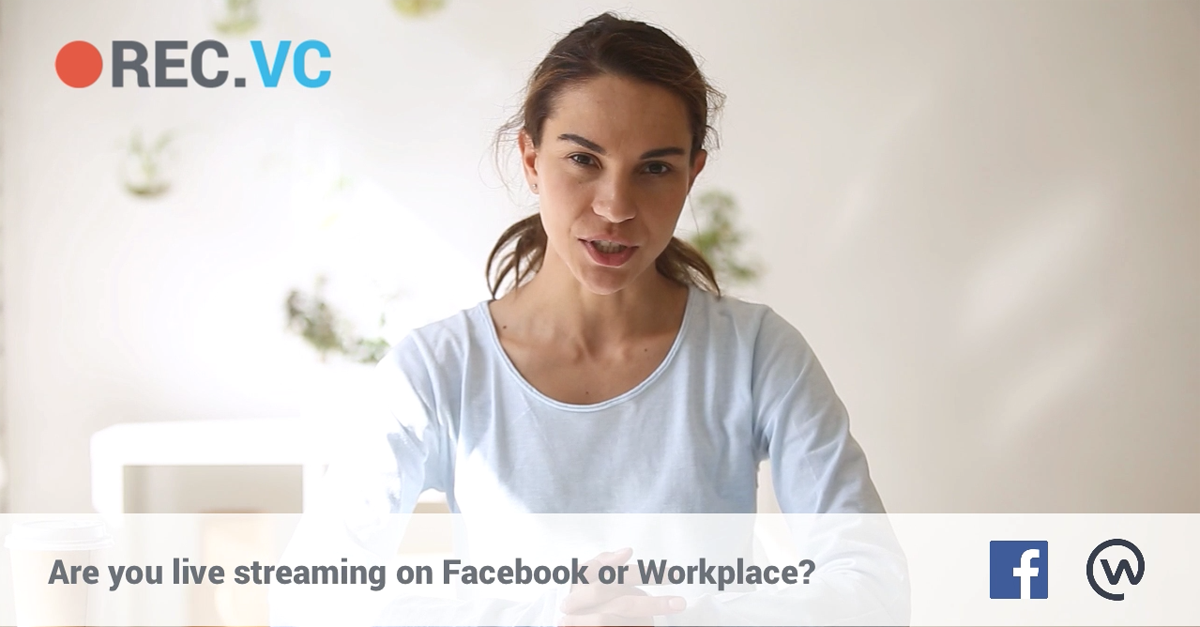
From May 1st, 2019, Facebook requires use of RTMPS for Facebook Live and Workplace Live (RTMP is longer supported). REC.VC users can continue to live stream from any videoconferencing source to Facebook and Workplace now using RTMPS.
New to REC.VC? Sign up for a free trial today!
Posted in Live Streaming, Security

January 30th, 2019 by admin
REC.VC makes it easy to securely live stream from Cisco Webex to YouTube, Periscope, Facebook, or any third-party RTMP destination. Use cases include:
- Live streaming of townhall meetings, e.g. from a Cisco Webex Board
- Live streaming of quarterly analyst calls, e.g. from a Cisco Webex meeting
- Live streaming of customer training from Cisco Webex to YouTube
New to REC.VC? Visit wbx.rec.vc for free trial and to learn more about how the REC.VC recording & streaming cloud service works with Cisco Webex.
Posted in Live Streaming, New features Tagged with: RTMP
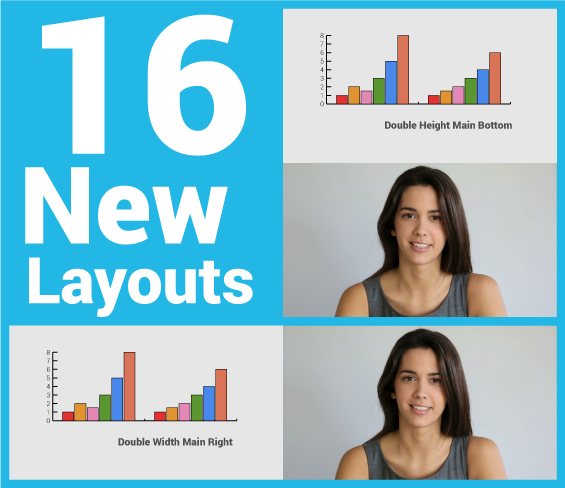
December 14th, 2017 by admin
We are excited to announce the release of 16 new REC.VC layouts providing users with greater flexibility for mixing of content and people when recording & streaming their video calls, training sessions or town hall meetings.
The release includes the following:
- 14 layouts provide users with a regular 720p (1280×720)Â recording & streaming.
- 2 layouts provide users with special 720p x 2 recording for maximum quality, either as the Double Width layout (2560×720) or the Double Height layout (1280×1440). During live streams, these layouts will be scaled down to regular 720p format.
How to enable or change a layout?
In the current version, REC.VC Admin Users can change the layout for a user with the following steps:
- Go to the edit interface of the Recorder in question
- Enable BFCP* (if not already enabled)
- Select layout from the Video Layout dropdown
If you do not have admin permission, please contact your REC.VC Admin User or email support@rec.vc to request a Video Layout for your account.
* Technical: When BFCP is enabled, REC.VC will receive two streams from the remote side (content + people) and mix according to the selected Video Layout. For customers on the rec.vc domain, or for customers with Recorders registered to own VCS, the VCS will do the interworking between H.239 (H.323) and BFCP (SIP).
Feel free to contact support@rec.vc with any questions or comments.
New to REC.VC? Sign up for a 14 day free trial today!
The layouts …Â
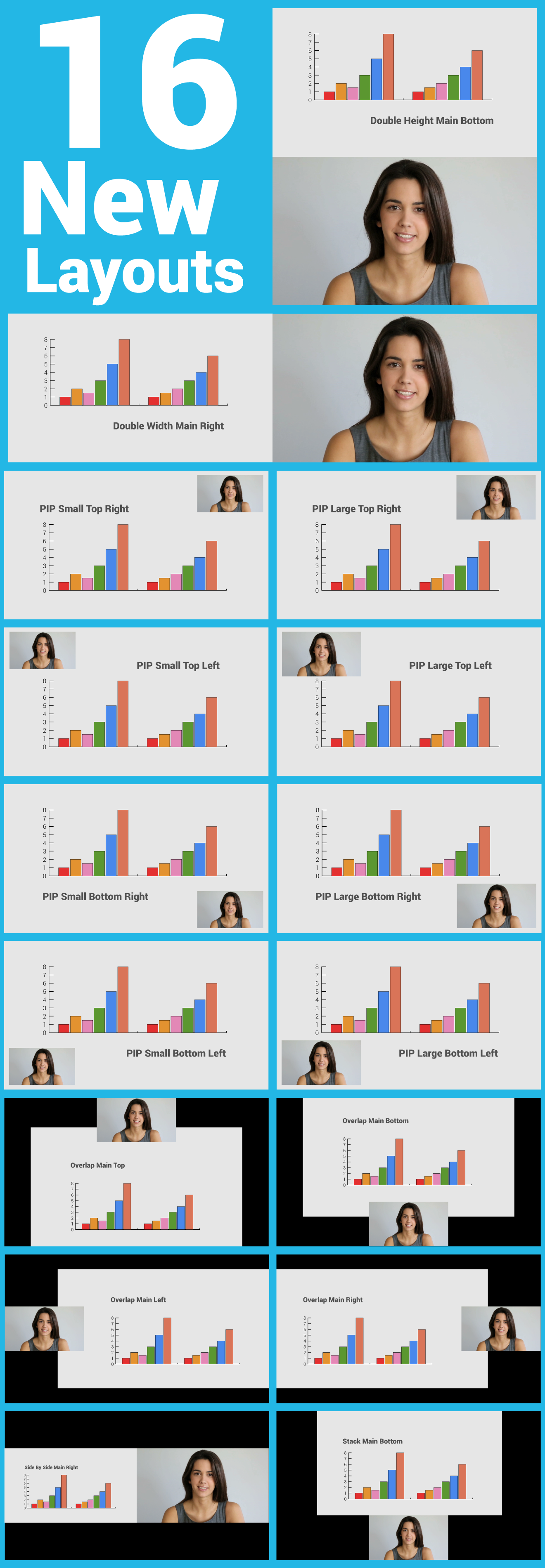
Posted in Live Streaming, New features, Recording, Uncategorized Tagged with: BFCP, h.239, h.323, mixing, sip, video layout

We believe organizations can increase the value its collective wisdom by recording and sharing meetings, workshops and training with the rest of the organization.
The REC.VC Enterprise Edition enables organizations to empower any employee to record & share, and optionally live stream, directly from their desktops, video conference endpoints or virtual meeting rooms. SIP, H.323, Skype for Business, and Chrome, are all supported.
The Enterprise Edition includes the following features:
SSO is based on REC.VC’ support for SAML 2.0 which enables integration with any SAML 2.0 supported authentication source.
Please feel free to contact sales@rec.vc with any questions.
New to REC.VC? Sign up for a 14 day free trial today!
Posted in Live Streaming, New features, Record meeting, Recording Tagged with: enterprise, recording, saml, sso, streaming

April 28th, 2017 by admin
We are often asked if REC.VC can be used to record and/or stream Cisco WebEx meetings. The short answer is yes, and the somewhat longer answer is that it is very easy to do. Here is how:
Start recording the WebEx meeting via the REC.VC interface
Enter the SIP URI of your Cisco WebEx room (typical URI structure is <alias>@<company>.webex.com) and the PIN code (if your room is PIN code protected), and click on the red record button.

REC.VC will then call to and join your Cisco WebEx room as a passive participant and start recording.
New to REC.VC? Sign up for a 14 day free trial today!
Start streaming & recording the WebEx meeting via the REC.VC interface
In the REC.VC interface, switch Mode to Stream & Record and select the appropriate Stream. Then enter the SIP URI of your Cisco WebEx room (typical URI structure is <alias>@<company>.webex.com) and the PIN code (if your room is PIN code protected), and click on the red Stream button.
 REC.VC will then call to and join your Cisco WebEx room as a passive participant and start streaming and recording.
REC.VC will then call to and join your Cisco WebEx room as a passive participant and start streaming and recording.
Stop recording (and streaming)
Top stop recording (and streaming), all you have to do is to disconnect the video call between REC.VC and Cisco WebEx, either by using the stop button in the REC.VC interface, or by disconnecting REC.VC via the Cisco WebEx participant list.
Cisco WebEx Recording & Streaming Layout when using REC.VC
When content is not shared, REC.VC will record (and stream) using Cisco WebEx’ regular participant layout:
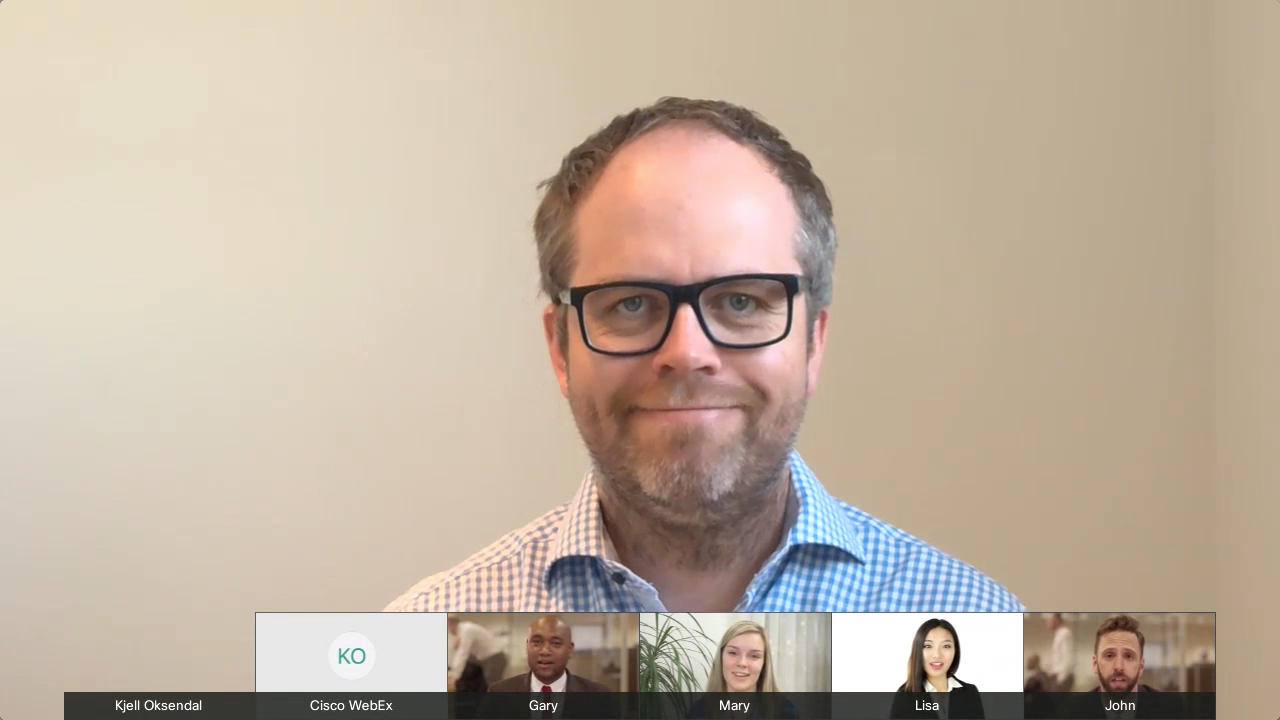 When content is shared, the recorded (and streamed) layout will be based on how your REC.VC account is configured (by your REC.VC admin or by support@rec.vc). Two options are available:
When content is shared, the recorded (and streamed) layout will be based on how your REC.VC account is configured (by your REC.VC admin or by support@rec.vc). Two options are available:
Layout option 1: Standard Cisco WebEx layout
REC.VC will in this case receive one mixed stream from your Cisco WebEx room:
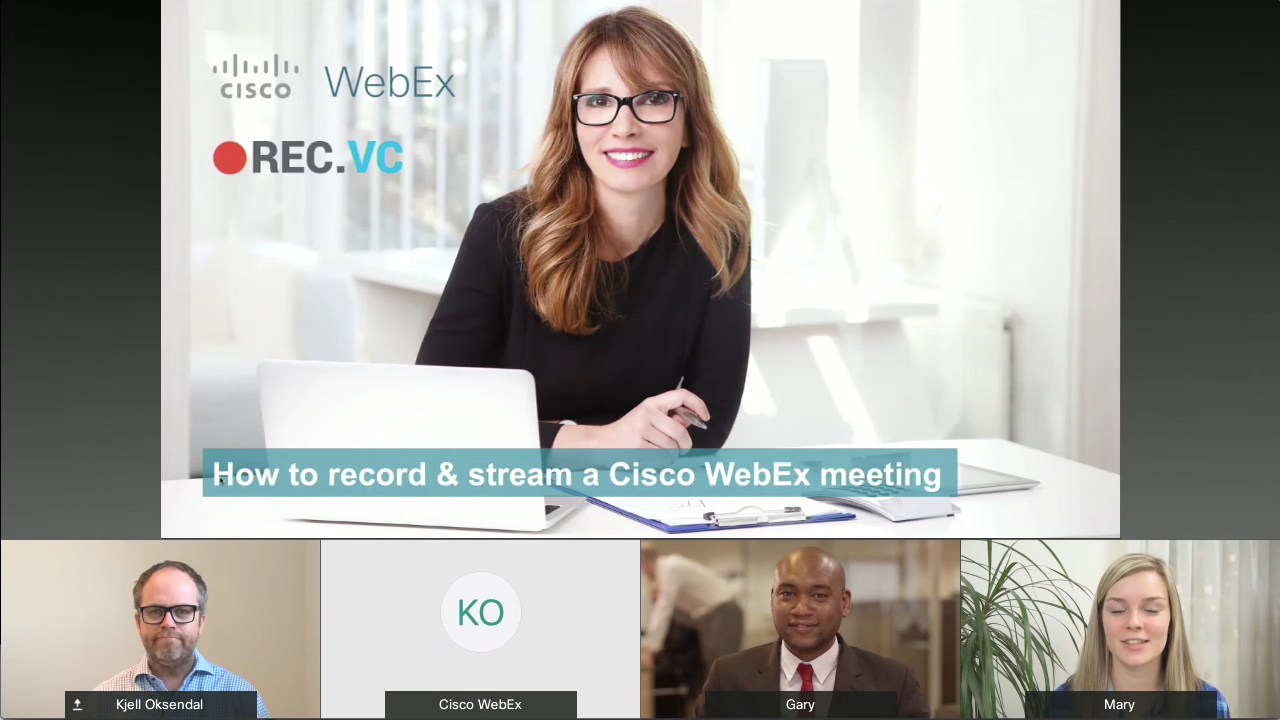 Layout option 2: REC.VC mixed layout
Layout option 2: REC.VC mixed layout
REC.VC will in this case receive two streams from your Cisco WebEx room (based on BFCP) and mix the two streams as follow:
- Content 100% of screen
- People in top right hand corner (PIP)

New to REC.VC? Sign up for a 14 day free trial today!
Posted in Live Streaming, Recording, Third party Tagged with: BFCP, cisco webex, layout, recording, streaming
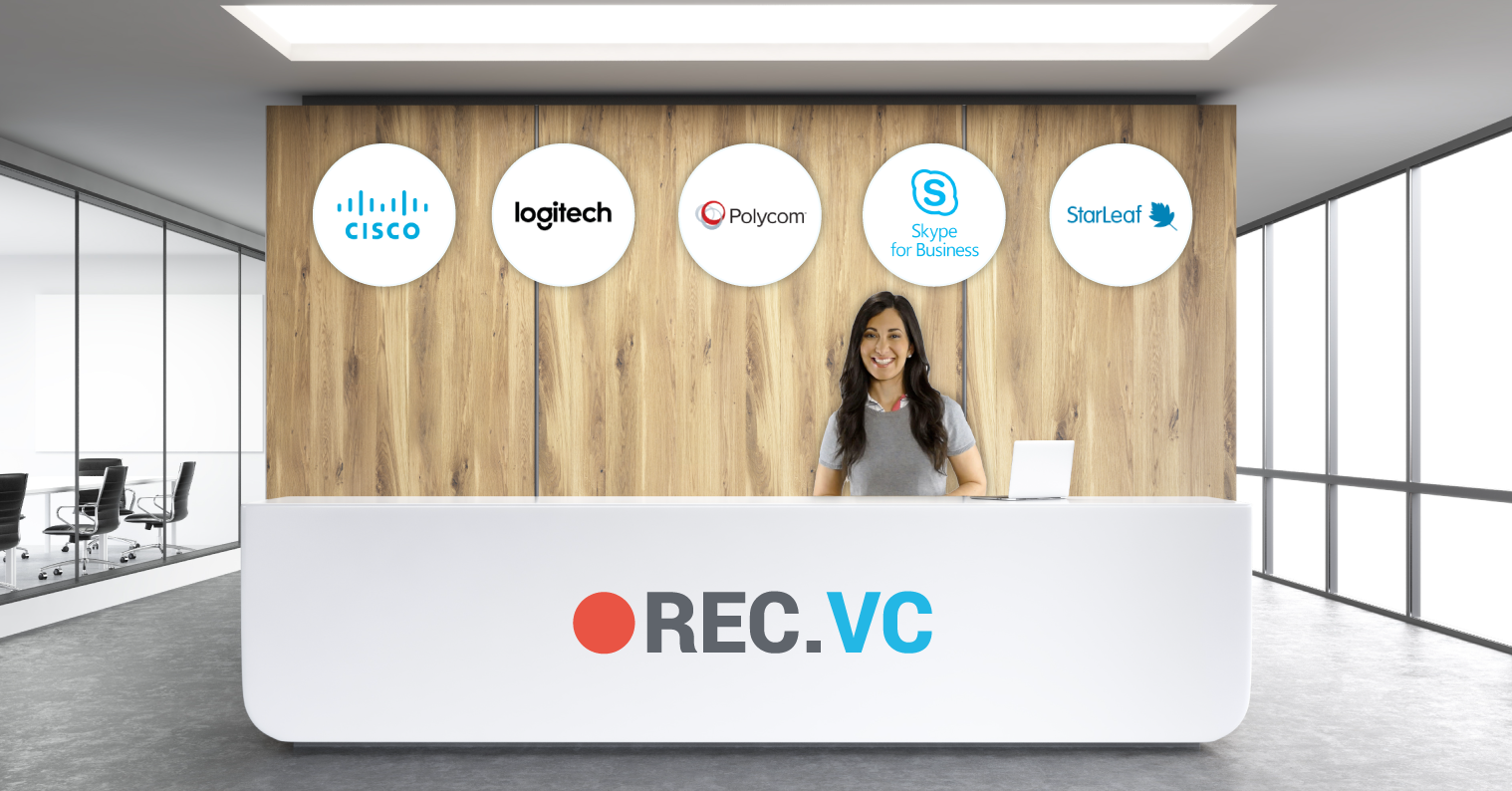
March 16th, 2017 by admin
Increase the value of your collaboration
If you’ve deployed a video collaboration (VC) platform within your company or are considering doing so you know that it is a major investment. There is of course the monetary aspect of the investment but other items that need to be considered include the time required by support staff to plan and deploy the solution, training your users, and the ongoing support and maintenance of the platform. All in all you are looking at a lot of time, effort, and money spent in launching a collaboration service for your company, so wouldn’t you want to get as much out of it as possible?
One aspect of VC that can sometimes be overlooked is the ability to record and stream over video. No matter what kind of video deployment you have, from fully loaded conference rooms with dedicated hardware endpoints to end users equipped with cost efficient webcams; all of these items are already recording and streaming ready.
You have enabled your organization with VC because you believe in the value that collaborative sessions create for your organization. By recording (and optionally streaming) the same sessions, you further increase the value of your collaborative teams by making the collective wisdom available to the rest of your organization.
Videoconference recording & streaming is available in the cloud, making it very easy and cost effective to implement and consume across your organization.
Use Cases
The benefits of adding this additional functionality are vast, especially when you factor in the ease of deployment and simplicity of use that a cloud solution brings. One of the oldest and most widely known uses for VC recording is capturing a meeting so it can be reviewed later or for its content to be documented and readily available. We believe that this use case will continue to be in high-demand, and probably even grow, with availability of VC equipment in meeting rooms and the ease of use of cloud services. With the evolution of the connected workplace and remote teams, we see a number of new recording and streaming use cases. Some of these include:
Recording a personal update from any device:
- Spontaneous video congratulating your team or company on a job well done.
- Update your dispersed team on a project item or milestone.
- Personal thank you to a colleague for their assistance.
- Mental notes for your self or to share with team members
Recording for recruitment processes:
- Ask candidates to record a short personal introduction to go along their job application and resume
- Record the interviews and share with relevant stakeholders internally, or simply go back to the recording when reviewing and comparing the candidates after each interview round.
Other use cases:
- Remote recordings or streams via a mobile device in the field.
- Recording fun skits, songs, or jokes for your next company party or simply just to make things more fun.
These items mostly touch on recording, while streaming has a multitude of use cases on its own. Company all hands meetings are a clear focus here. With businesses wanting to provide their employees updates on company performance and changes the best method is streaming. Gone are the days of trying to get the entire company onto a call, trying to overcome numerous connection and audio issues, and the expense of such an event. Streaming is the clear winner here for ease of use (for the broadcaster and the viewer), cost, and support required for broadcasting an event. Other use cases for streaming include investor calls, webcasts/webinar replacements, live instructional training, internal executive announcements, and more.
Equipment
The above use cases are important because in years past they required so many elements to make a reality. Let’s make a short list for what it used to take for a quality recording to happen:
- High quality video camera
- Proper mic system to capture good audio
- A technician to help setup and run this gear and help with recording
Taking a look at this list, if you have a VC deployment, all your rooms with a video unit and all your users have already have these items. For rooms with video hardware, your nice camera is covered along with your mics. VC hardware has advanced in leaps and bounds over the last few years and even if your video unit is a few years old, it is likely you have a high quality camera with a good mic system connected to it. With a cloud recording solution everything is already in place in terms of gear, all that’s needed now is to dial an address and you are recording, and it doesn’t require a videographer or IT personnel to do so.
Taking it a step further, any video enabled user has the same capability. Computer based webcams are inexpensive while providing high quality video and decent audio along with wired or bluetooth mics that can enhance audio even more. It is likely that most users already have both of these items, making them not only able to record or broadcast, but do the same from almost anywhere since this equipment can be mobile.
Streaming Solved
The above primarily discusses recording, but the same benefits are also true to streaming equipment. In the past, to stream live video it would require servers dispersed across your organization to transcode and serve media to viewers. The bigger the organization, the more hardware required for a good experience. There were network implications that needed to be considered to have hundreds or thousands of viewers of a broadcast as well as additional considerations for anyone who might want to watch from outside of the internal company network. The cost to run and maintain such a deployment could be a daunting task requiring the time of many IT professionals.
With cloud streaming all of these worries are out the window. A VC deployment in place with a cloud streaming solution alongside, beginning a stream is a simple as dialing an address and sending out a link. IT doesn’t need to worry about anything but making sure you can call from your VC room or software client. No more servers to maintain, bandwidth or QoS considerations to worry about, or concerns about media reaching remote locations. This is all taken care of by the provider. Again, all the equipment you need to worry about is most likely what is already in place and well supported.
Now What?
If your business has a VC deployment or is planning to launch one, you already have most of the hard parts of a recording and streaming solution in place. The final piece is a very affordable and easy-to-use cloud service that can be enabled and deployed in a very short time. This can breathe new life into gear that might not be getting much usage or bring added benefits to an already well used deployment. The only next steps you might want to think about are giving proper info on how to use the service. Since dialing an address is simple not a whole lot has to be done there but giving insight on how users can manage and send out their recordings is definitely important. Lastly it is always a great idea to provide some general tips when it comes to recording and streaming.
- Lighting and decent background – If you’re in a conference room, odds are your lighting is already good. However it is a good idea to make sure people know that there shouldn’t be a bright source of light behind them. This will wash out the video. Having a nice background really helps make a video recording or broadcast shine.
- Try to avoid reading from a script – If you’re recording a video message to send out, reading from a script is usually a no-no. It can make speech seem robotic and disconnected. If anything have major points listed on a sticky note for inspiration. Try to speak naturally like you were actually talking with someone in front of you.
- Look into the camera – This one is often overlooked. It is very hard to do but if you look into the camera when recording or streaming it makes it seem as you are looking directly at your audience. A small detail that will make a bigger impact in your recordings.
- Show things! – This is something that can make things a little more fun. Since you are on video you have the ability to make things interesting by showing things to your audience. This could be a souvenir that you got on a vacation or simply something you enjoy that might spark a connection to bring your audience closer. Through video you can make things more interesting in a number of ways so think about how you can make your calls, recordings, and broadcasts more interesting.
Happy recording and streaming to you!
Posted in How to, Live Streaming, Record meeting, Recording Tagged with: collaboration, recording, recruitment interview recording, streaming