Category: New features
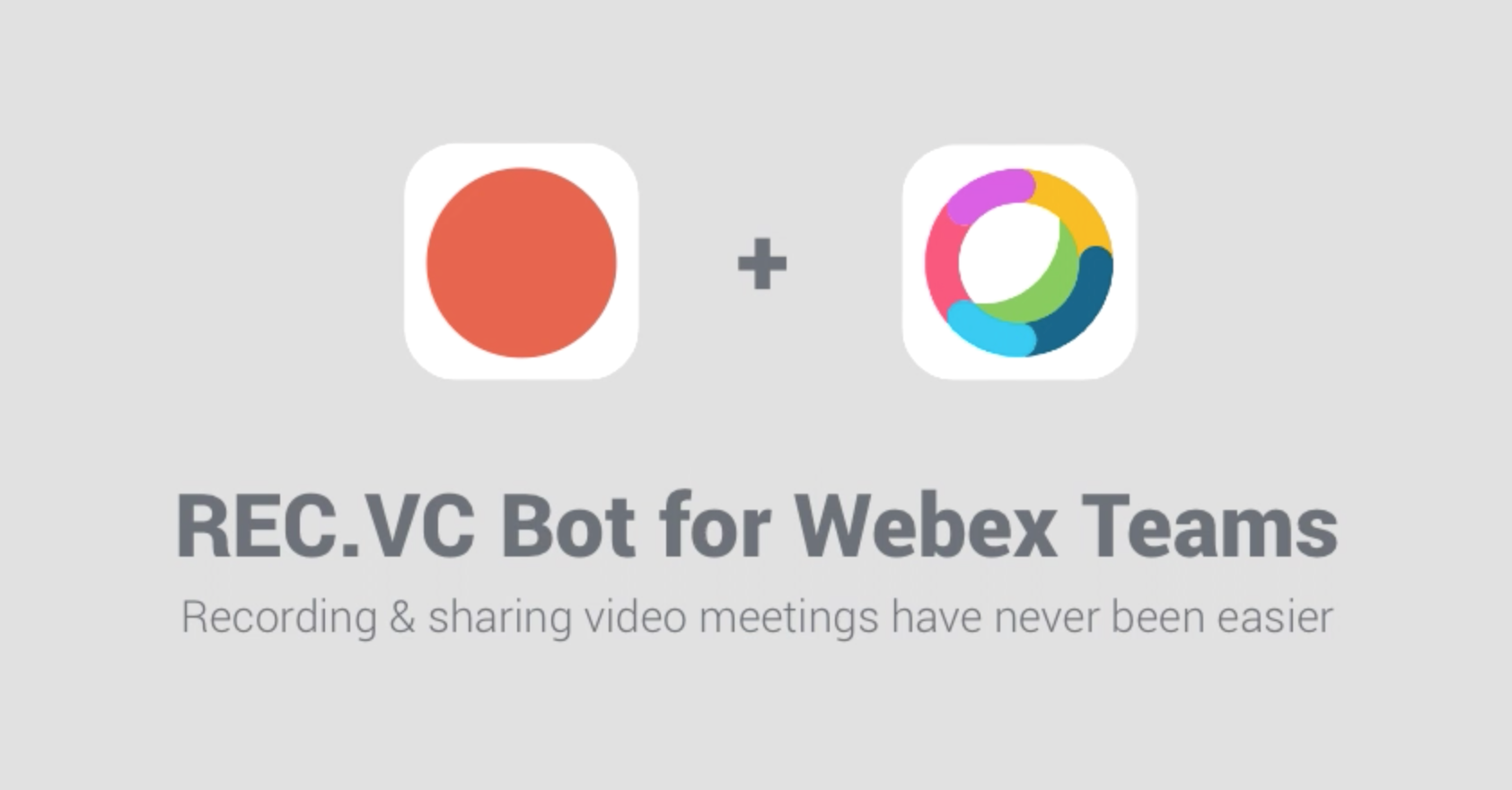
September 9th, 2019 by admin
We have just released the REC.VC Recorder Bot for Cisco Webex Teams making it even easier to record & share video meetings within any Space in Webex Teams.
The Recorder Bot can be added to any Space in Webex Teams and users can easily record video meetings and automatically get recording playback links posted back to and shared with all members of the Teams Space.
To use the Recorder Bot, you need an active REC.VC account and an active Webex Teams account with the same email address used in both applications.
Here is how to get started in Webex Teams:
- Add the Recorder Bot (rec@webex.bot) to any Space as a member
- Enter @Recorder help for instructions/menu on how to use the Recorder Bot
- Any user with a REC.VC account (with matching email address) can use @Recorder to Start, Pause, Resume, and Stop recording sessions.
- The playback link is posted to all Space members when starting the recording.
New to REC.VC? Sign up for a free 14-day trial today!
The Recorder Bot is also listed on the Cisco Webex App Hub.
Posted in How to, New features, Recording Tagged with: cisco, recording, webex teams
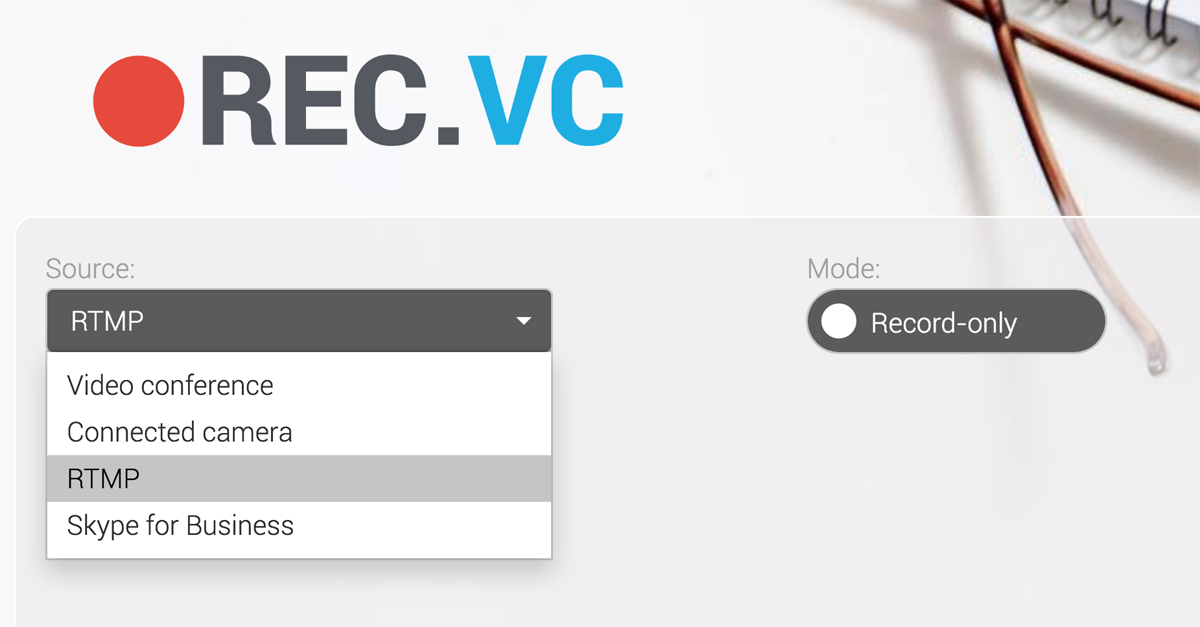
We are super excited to announce general availability of the new RTMP recording feature enabling capture from any RTMP source including:
- Pexip and Zoom (as an alternative to SIP)
- Video/audio mixers (software or hardware appliance)
- IP cameras
The cloud service supports receiving and recording multiple RTMP sessions at the same time. Each session will result in a recording. The cloud service captures in the quality sent from the remote side, e.g. 720p, 1080p or 4K.
Recording with RMTP is easy, simply follow these steps:
- In REC.VC set Source to RTMP and copy your unique RTMP URL
- Paste the RMTP URL to remote source supporting RMTP
- REC.VC starts recording as soon as the remote source starts its feed
Please feel free to email support with any questions or comments.
New to REC.VC? Sign up for a free trial today!
Posted in New features, Record meeting, Recording
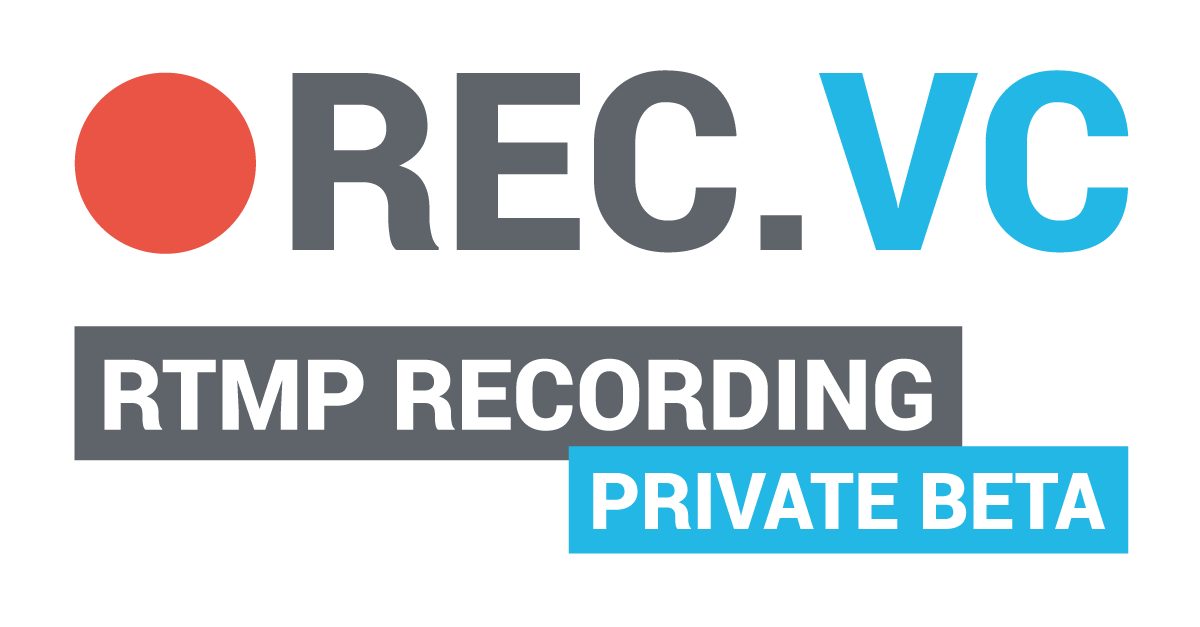
We invite existing resellers and customers to test the soon to be released REC.VC RTMP Recording feature enabling capture from any RTMP source including:
- Pexip (as an alternative to SIP)
- Video/audio mixers
- IP cameras
REC.VC RTMP recording will capture any quality received, so if you send 720p, 1080p or 4K, it will be recorded and stored in the original quality.
To test the REC.VC RTMP Recording feature in Private Beta, please email support@rec.vc with your recorder SIP URI to receive information on how to use the RTMP recording feature.
New to REC.VC? Sign up for a free trial and we’ll notify you when we move to public beta.
We appreciate your help in testing this new feature!
Posted in New features, Recording Tagged with: pexip, recording, RTMP

January 30th, 2019 by admin
REC.VC makes it easy to securely live stream from Cisco Webex to YouTube, Periscope, Facebook, or any third-party RTMP destination. Use cases include:
- Live streaming of townhall meetings, e.g. from a Cisco Webex Board
- Live streaming of quarterly analyst calls, e.g. from a Cisco Webex meeting
- Live streaming of customer training from Cisco Webex to YouTube
New to REC.VC? Visit wbx.rec.vc for free trial and to learn more about how the REC.VC recording & streaming cloud service works with Cisco Webex.
Posted in Live Streaming, New features Tagged with: RTMP
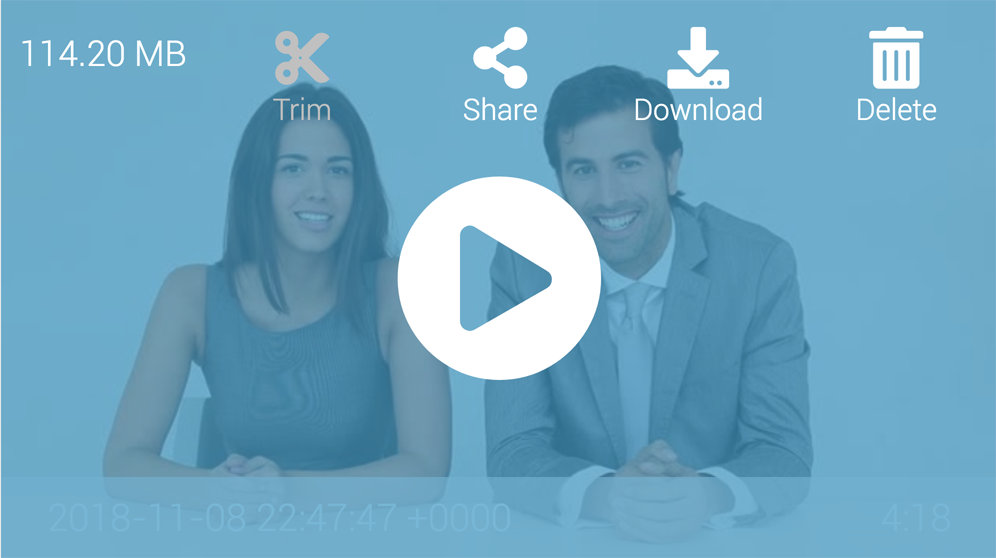
November 15th, 2018 by admin
We are excited to announce a new release of REC.VC with new functionality making it easy for users to trim their videos directly in the REC.VC user interface.
The new video trim editor provides a visual interface enabling users to highlight the area of the recording they want to keep (blue) while the remaining areas (white) are to be removed.
A new video will be created when the APPLY button is clicked and the original video will be kept unless the user has checked the Delete original video option.
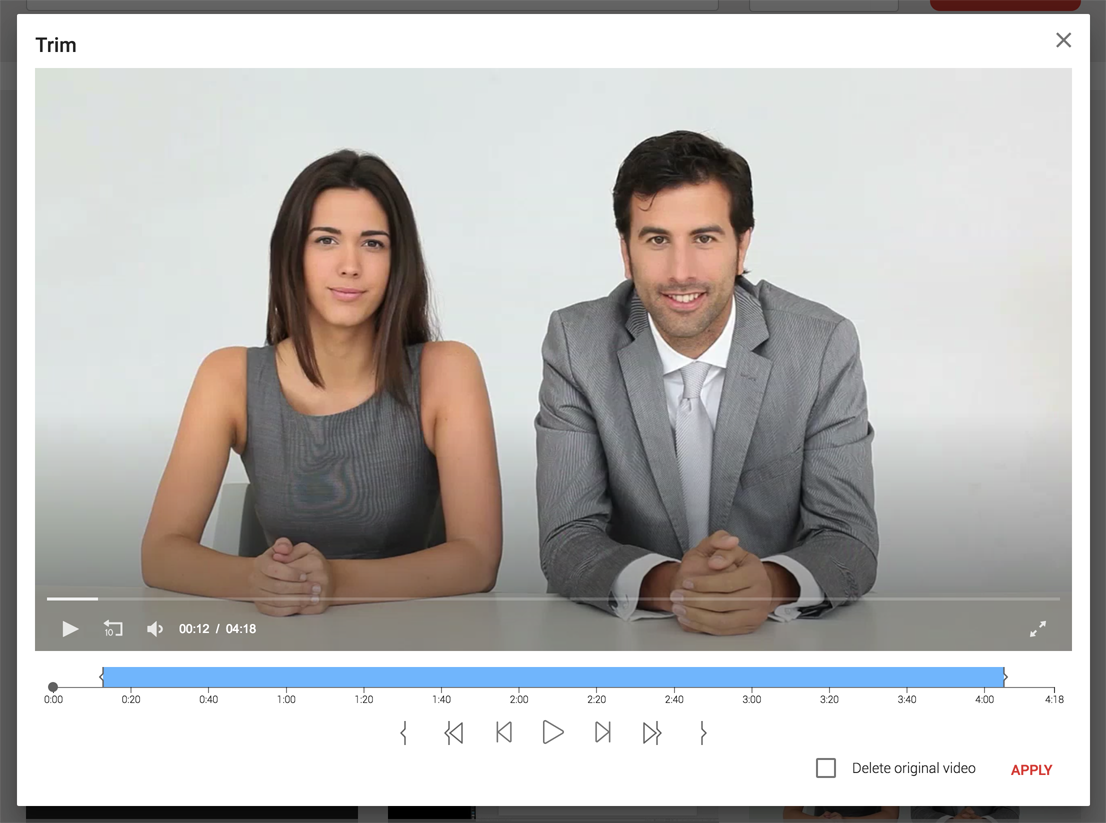
New to REC.VC? Sign up for a 14 day free trial today!
Posted in New features, Recording
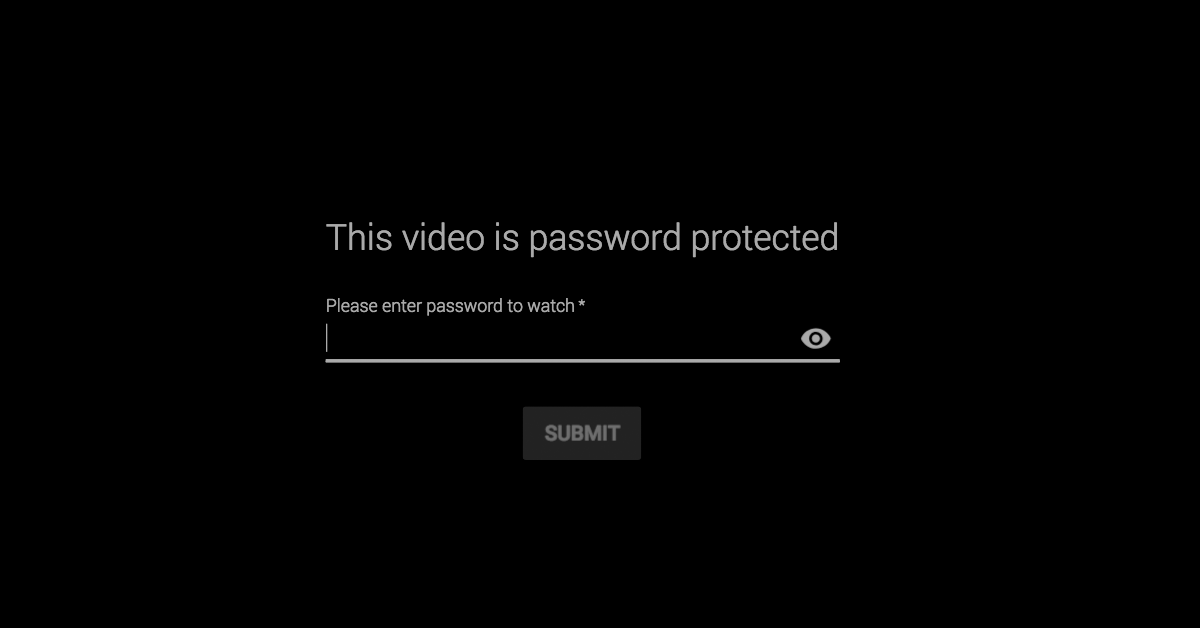
August 30th, 2018 by admin
Security has been and will always be a key component of the REC.VC cloud service.
We have over the last 3-4 months further enhanced the security framework by introducing several new features including a new additional security layer when sharing live stream and playback links with third-party viewers.
Here is how …
Playback links
REC.VC makes it easy for you to share a video recording with third-party while maintaining your desired level of security. To share one of your recordings, simply click on the Share icon:
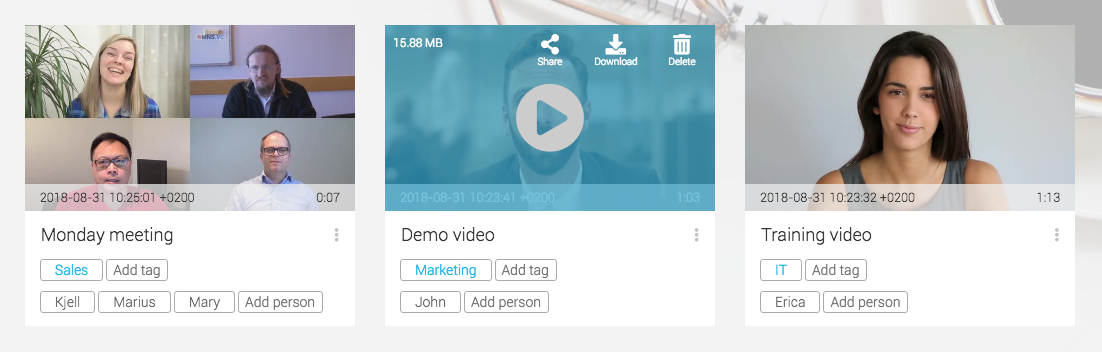
The Share media window will then give you the following link options:
- Link lifetime (define when you want the link to expire):
- Custom (set expiry date)
- 24 hours
- One week
- One month
- Forever
- Link password (optional)
- Make video downloadable (includes download button in video player)
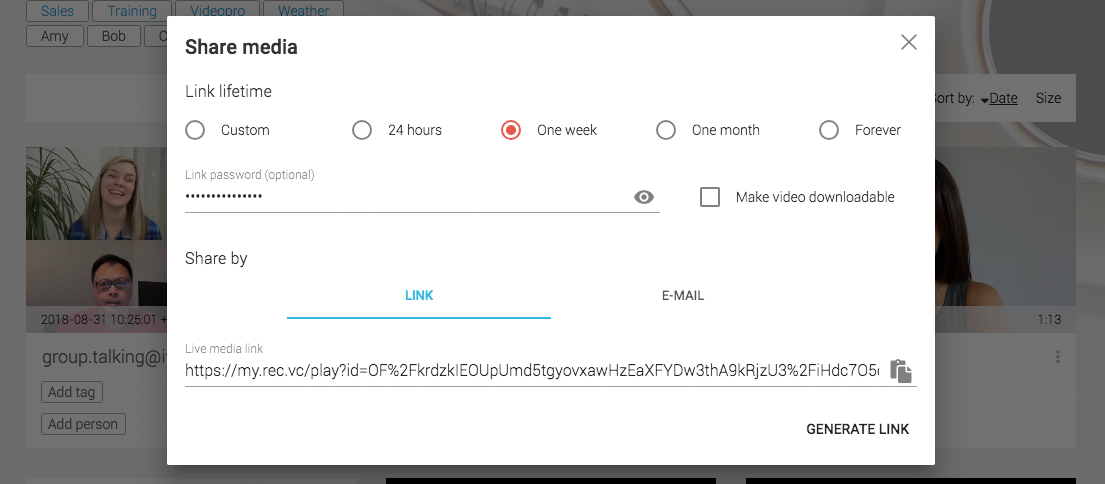
You can then decide if you want the copy & paste the unique enscrypted LINK or share it by E-MAIL to any e-mail recipients you add.
You can view a demo recording (no audio) with password protected link here ( password:Â Demo=1234).
Live streaming links
REC.VC makes it easy for any user (with live streaming permission set) to live stream from a video conference endpoint or virtual meeting room to hundreds or thousands of viewers. And with the latest enhancements, the live stream link can optionally be password protected.
First step is to Add new stream via the Stream drop down (you may also generate unique encrypted and password protected link on any existing Streams):

Once you have added the Stream title, you’ll get the Share stream window with the option to add Link password and generate a new encrypted and password protected link:
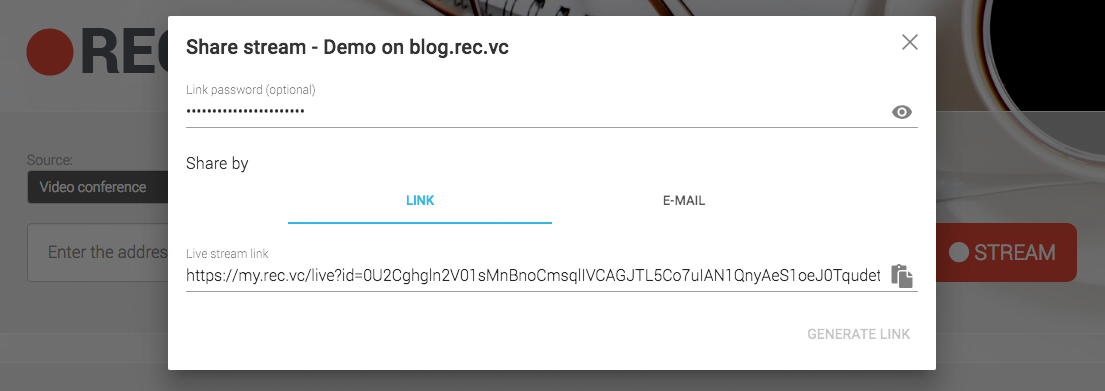
Posted in How to, New features, Security, Uncategorized Tagged with: Password, record meeting, Share
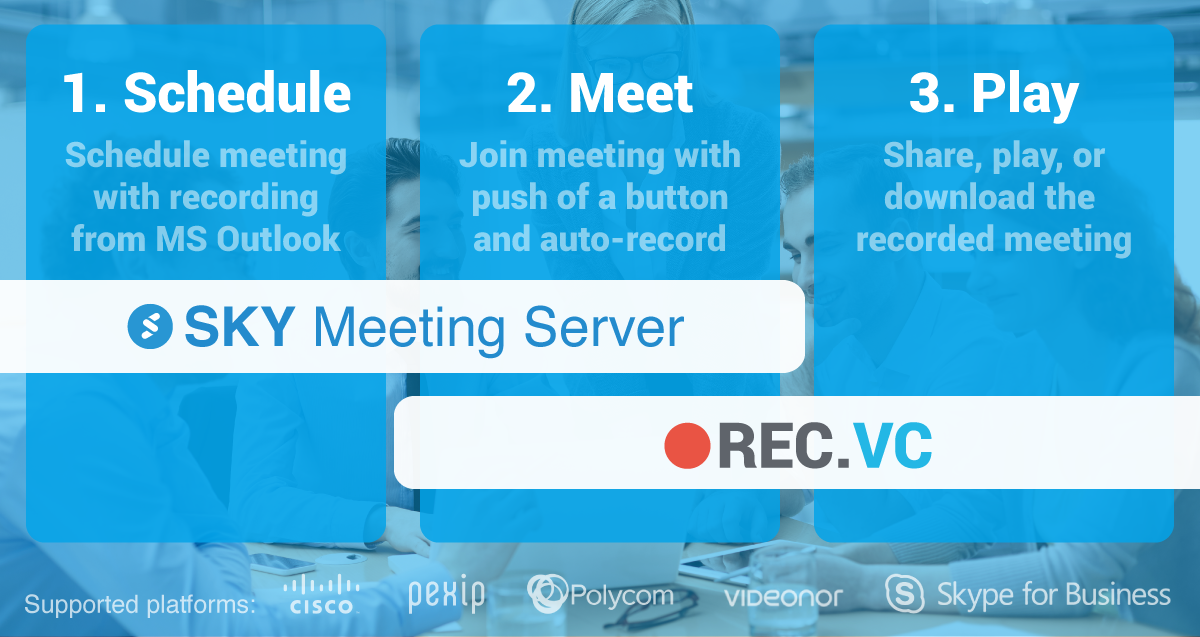
March 21st, 2018 by admin
The Synergy SKY Meeting Server (SMS) makes it easy to schedule and join meetings with the push of a button. The REC.VC cloud service makes it easy for anyone to record & share their video meetings.
Together REC.VC and SMS make a powerful combo enabling users to:
- Schedule meetings with optional recording directly from native integration with Microsoft Outlook and Google G Suite.
- Join meetings using their preferred personal apps (Skype for Business, Spark, Pexip, etc), browser (WebRTC) or by walking into a meeting room with Cisco or Polycom and their respective One Button to Push and Click-To-Join technologies.
- Any meeting with recording scheduled will automatically be recorded.
- Share, play, or download the recorded meeting afterwards.
Simply put, SMSÂ and REC.VC remove the traditional cross-platform obstacles when scheduling, joining and recording a video meeting. And if you for any reason were not able to attend the meeting, you will always have the second-best option available, you can get up to speed by watching the recorded meeting on any device whenever convenient for you.
1. Technical Setup
Prerequisites:
- SMS installed|Download trial|More details
- REC.VC Enterprise Subscription|Free trial |More details
- MCU or VMR cloud: On-premises or cloud based private meeting platform such as Pexip or VMR cloud service like Videonor. Cisco Meeting Server will also do the trick.
- Endpoints and clients from Cisco, Pexip, Polycom, Videonor, StarLeaf, and/or Microsoft.
1.1 Microsoft Exchange
In Microsoft Exchange there needs to be added a new Resource for recordings. The Exchange Resource email address can e.g. be record@acme.com, and must allow for conflicting bookings.
1.2Â SMS
The same email used for the above Exchange Resource needs to be entered into the SMS Configurator:
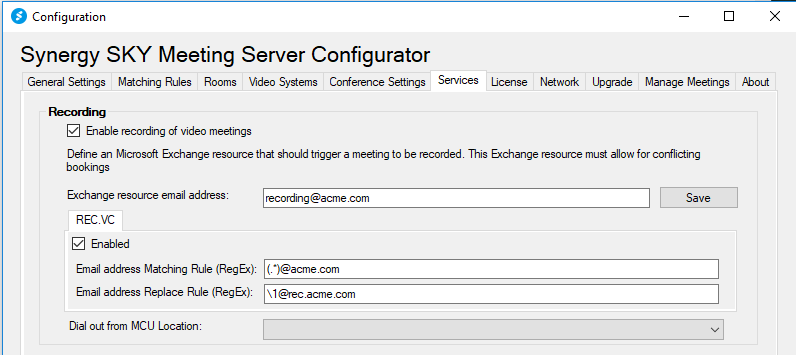
In addition, there needs to be Regex Rules defined to match the organizer of the meeting with his/her personal REC.VC recording address:
Matching rule: (.*)@acme.com
Replace rule: \1@.rec.acme.com
Rewrite example:
Meeting Organizer=john.smith@acme.com
REC.VC Recorder= john.smith@rec.acme.com
1.3 REC.VC
On the REC.VC side, every meeting organizer needs to have a REC.VC account with an associated recorder address, e.g. john.smith@rec.acme.com. This is best handled based on a SAML 2.0 integration between ACME’s authentication source and REC.VC, and will ensure SSO and auto-provisioning of accounts when users access the REC.VC user interface the first time.
2. Technical Workflow
- Schedule: Meeting organizer (john.smith@acme.com) creates a new Outlook invite and adds the Recorder Resource (recorder@acme.com) in addition to the People to be invited.
- Meet: People join the meeting using their prefered device or app. The Synergy SKY Meeting Server instructs ACME’s MCU to dial out from the VMR in question to the REC.VC recorder of the Meeting organizer (john.smith@rec.acme.com).
- Play: The meeting organizer accesses his/her REC.VC account to play, share or download the recorded meeting.
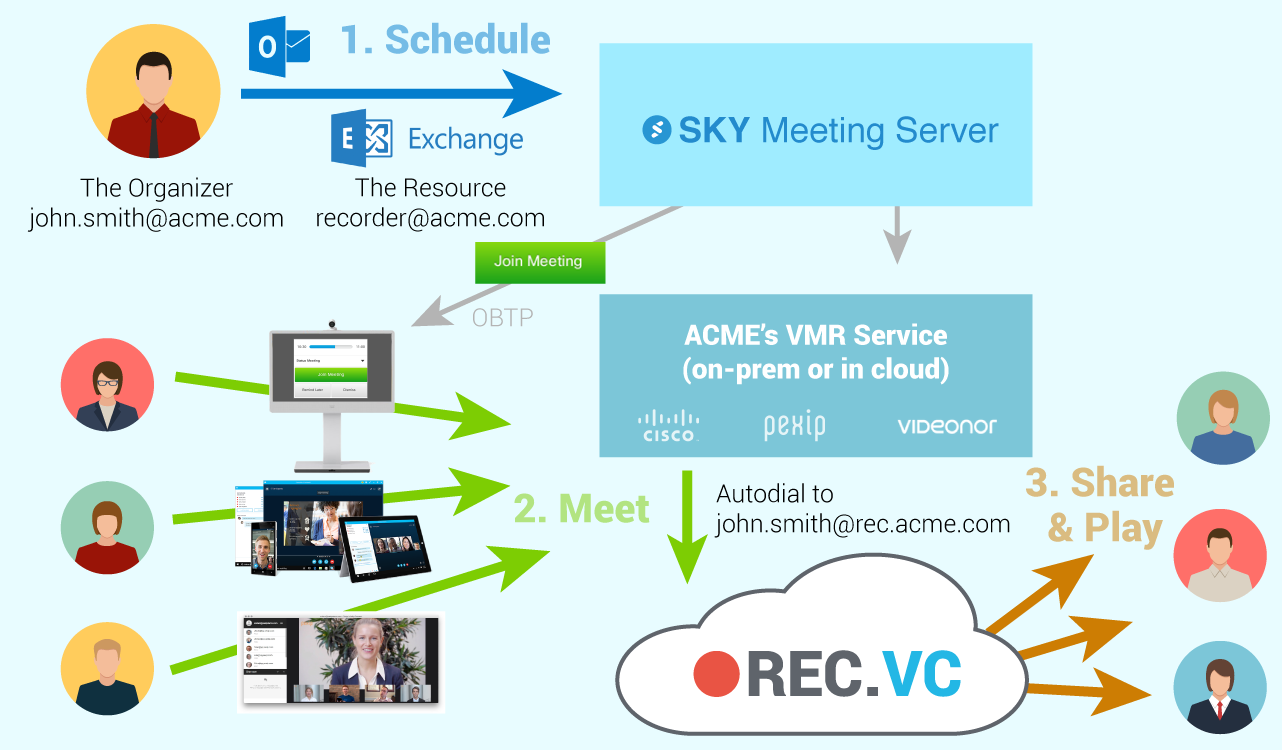
Posted in How to, New features, Record meeting Tagged with: One Button to Push, record meeting, schedule recording
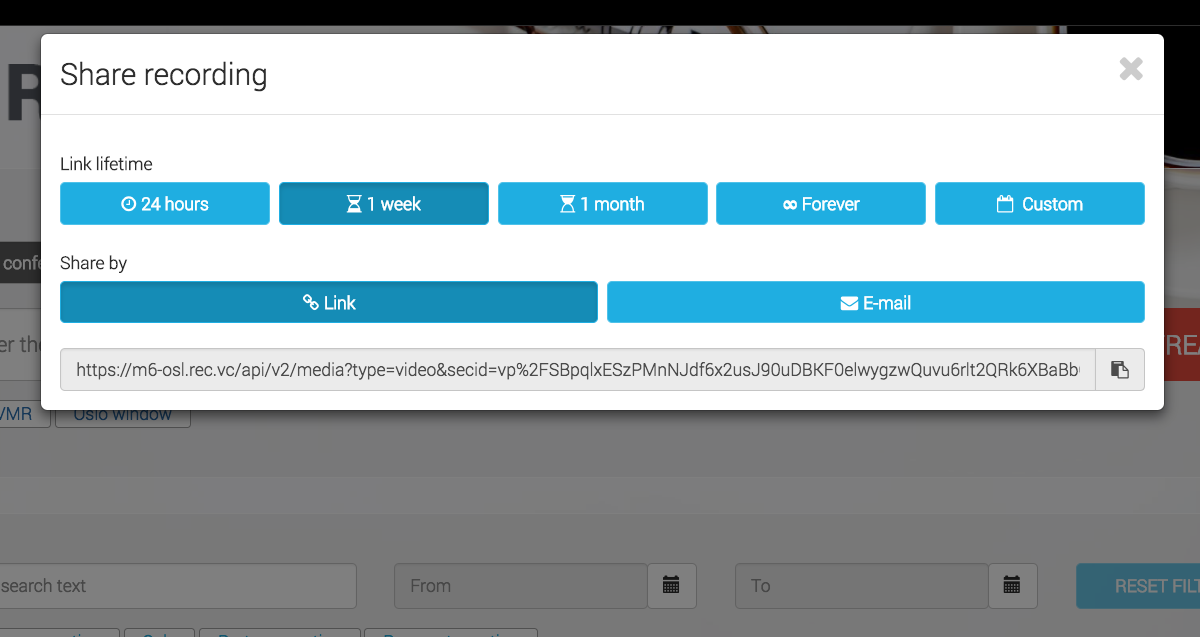
February 1st, 2018 by admin
Today we updated REC.VC with a new security feature enabling you to set the Link Lifetime when sharing your recorded videos with third-parties.
The new feature gives you the following Link Lifetime options when creating links:
- 24 hours
- 1 week
- 1 month
- Forever
- Custom (select expiry date)
You can with the new sharing feature create unlimited numbers of playback links for a video with unique Link Lifetime (e.g. for different audiences).
When creating a new playback link you can easily copy & paste it from the user interface, or share it by email (triggering an email from REC.VC).
Any playback link that you have shared prior to February 1st, 2018, will continue to work for at least two months. We recommend however that you by April 1st 2018 generate and share new links for any of your old recordings that you want external parties to have access to. We do not guarantee that old playback links will work after April 1st 2018.
Posted in New features, Security Tagged with: lifetime, link, playback, recording
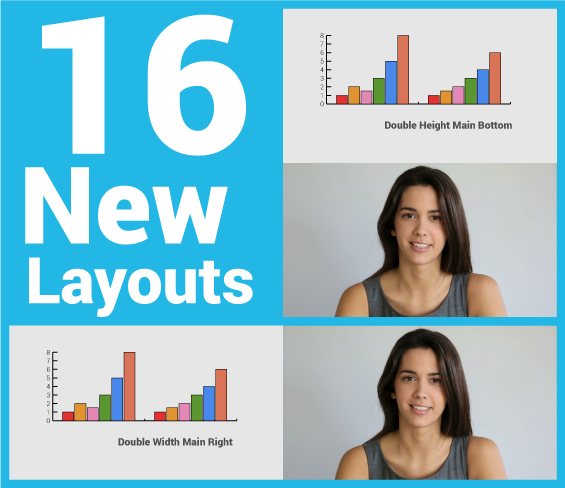
December 14th, 2017 by admin
We are excited to announce the release of 16 new REC.VC layouts providing users with greater flexibility for mixing of content and people when recording & streaming their video calls, training sessions or town hall meetings.
The release includes the following:
- 14 layouts provide users with a regular 720p (1280×720)Â recording & streaming.
- 2 layouts provide users with special 720p x 2 recording for maximum quality, either as the Double Width layout (2560×720) or the Double Height layout (1280×1440). During live streams, these layouts will be scaled down to regular 720p format.
How to enable or change a layout?
In the current version, REC.VC Admin Users can change the layout for a user with the following steps:
- Go to the edit interface of the Recorder in question
- Enable BFCP* (if not already enabled)
- Select layout from the Video Layout dropdown
If you do not have admin permission, please contact your REC.VC Admin User or email support@rec.vc to request a Video Layout for your account.
* Technical: When BFCP is enabled, REC.VC will receive two streams from the remote side (content + people) and mix according to the selected Video Layout. For customers on the rec.vc domain, or for customers with Recorders registered to own VCS, the VCS will do the interworking between H.239 (H.323) and BFCP (SIP).
Feel free to contact support@rec.vc with any questions or comments.
New to REC.VC? Sign up for a 14 day free trial today!
The layouts …Â
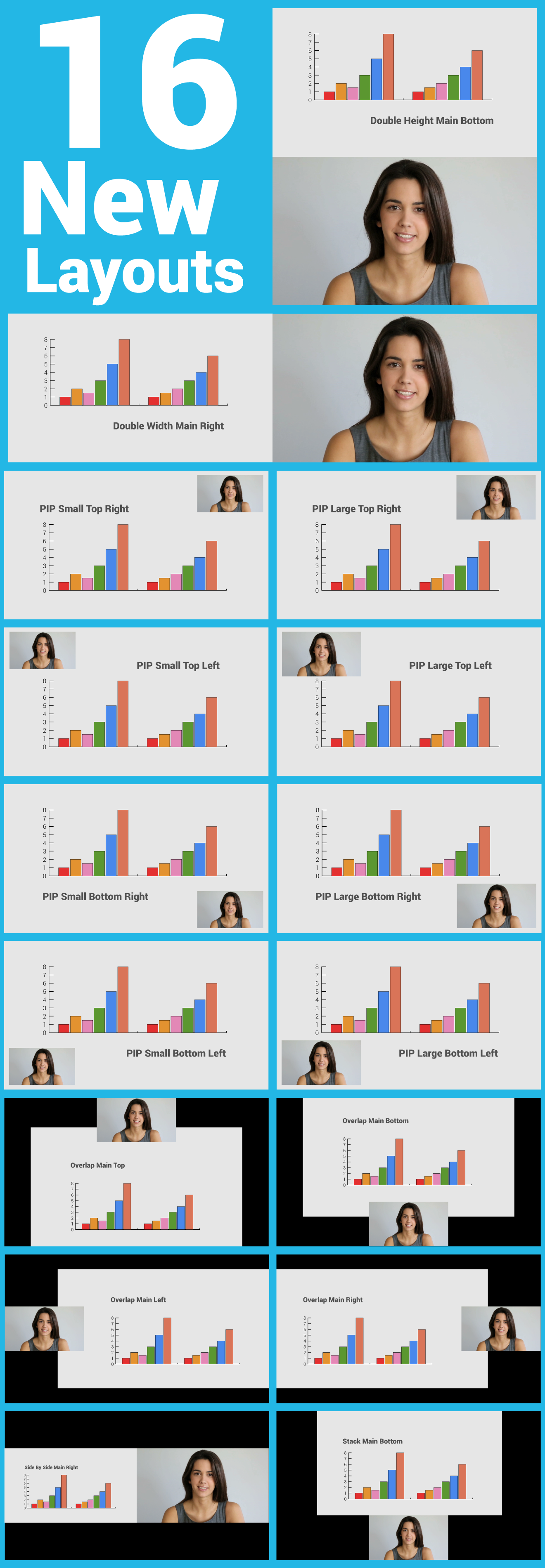
Posted in Live Streaming, New features, Recording, Uncategorized Tagged with: BFCP, h.239, h.323, mixing, sip, video layout