How to securely record (or live stream) a Zoom meeting
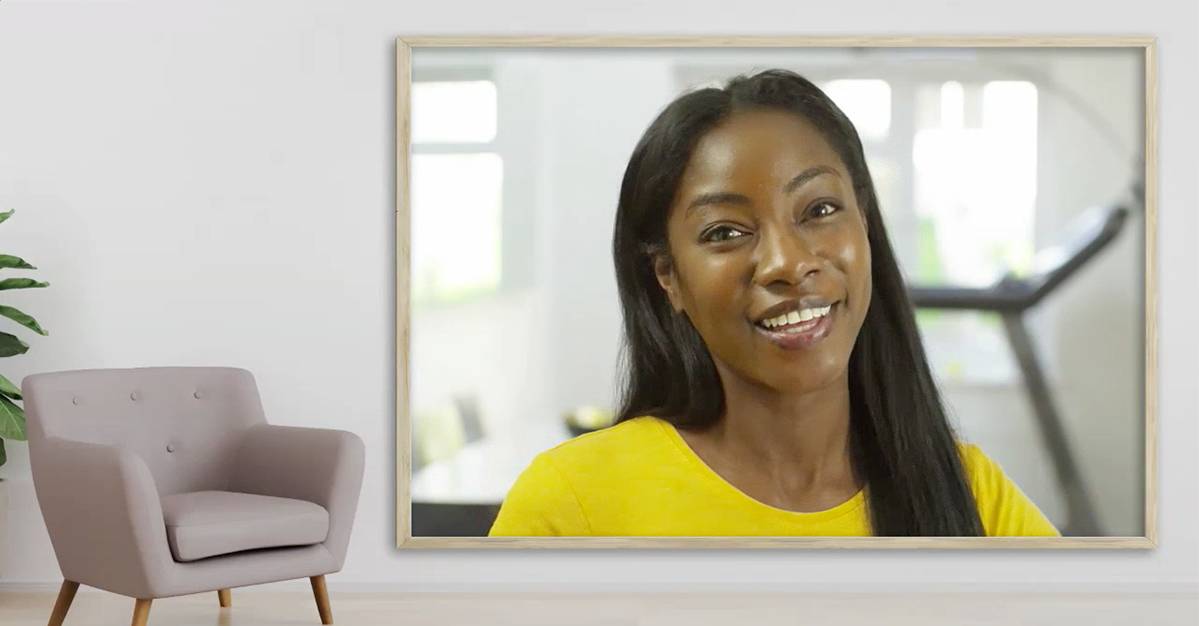
Zoom is a fantastic collaboration tool empowering users to meet on video, chat, share content, record, live stream, and more!
The REC.VC cloud service works great with Zoom, enabling users to securely record, store and share any of their Zoom meetings. Users can optionally also live stream Zoom meetings on the REC.VC service or stream it to social media such as Facebook and YouTube.
For both recording and live streaming scenarios, you can use REC.VC to capture with your preferred Zoom Layout and REC.VC Mixing of Video and Content. Here is an overview based on how you connect REC.VC to your Zoom meeting:
|
REC.VC mode |
REC.VC features available |
Capture using …
|
Record
-only |
Live
Stream |
Set Zoom Layout |
REC.VC Mixing |
Automatic FTP export |
SIP/H.323 Connector |
Yes |
Yes |
Yes |
Yes |
Yes |
Custom Live Stream |
Yes |
No* |
No |
No |
Yes |
* REC.VC to introduce live streaming with RTMP as source in 2021
Capture Zoom meeting using Zoom H.323/SIP Room Connector
If your organization has the Zoom H.323/SIP Room Connector enabled, you can use REC.VC to capture video, audio and content in Zoom meetings. The recommended way is to connect your REC.VC account to Zoom by placing a call from the REC.VC user interface to the Zoom meeting using Zoom the SIP Dial String format:
| Meeting feature | SIP Dial String |
Meetings without a passcode,
default Zoom layout | [Meeting ID]@[IP Address] |
Meetings with a passcode,
default Zoom layout | [Meeting ID].[Passcode]@[IP Address] |
Meetings with a passcode,
Zoom Layout selection | [Meeting ID].[Passcode].[Layout]@[IP Address] |
Meetings without a passcode,
Zoom Layout selection | [Meeting ID]..[Layout]@[IP Address] |
[Meeting ID], [Passcode] and [IP Address] can be found in the Meeting Invitation available via your Zoom account. We recommend that you use the IP address in the same Country/Region as where your REC.VC account is provisioned. For reference, the following table provides an overview of the REC.VC Locations with corresponding Zoom Locations and IP Addresses (as of November 12, 2020):
| REC.VC Location | Zoom Location | Zoom IP Address |
| Ashburn, USA | US East | 162.255.36.11 |
| Frankfurt, Germany | Germany | 213.244.140.110 |
| Oslo, Norway | Germany or Netherlands | 213.244.140.110 or 213.19.144.110 |
By default, if the Dial String does not include [Layout], REC.VC will capture the Zoom Gallery View Layout. The following table provides an overview of the Zoom Layouts available based on [Layout] inclusion in Dial String:
| Gallery | Default (No [Layout] in Dial String) |
| Full Screen | 11 in Dial String |
| Active | 1111 in Dial String |
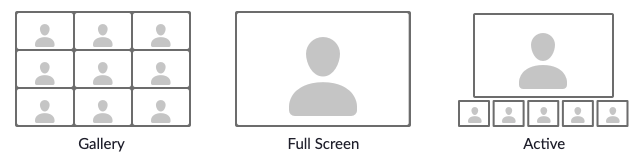 Set Zoom Layout to be captured in the Dial String (Full screen = 11, Active = 1111)
Set Zoom Layout to be captured in the Dial String (Full screen = 11, Active = 1111)
The Dial String for the Zoom meeting is entered as Source address in the REC.VC user interface:
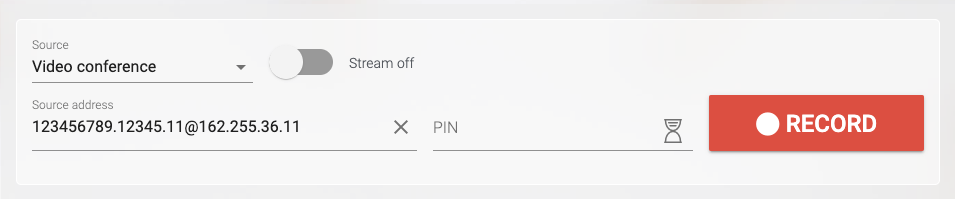 Record a Zoom meeting
Record a Zoom meeting
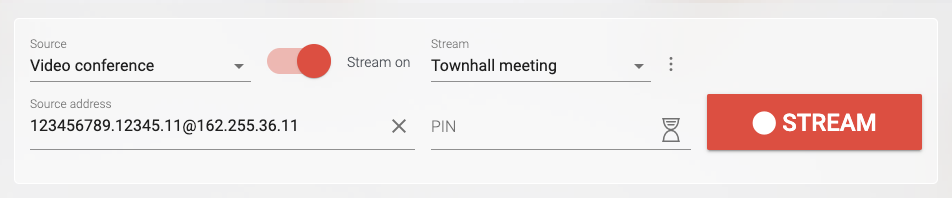 Live stream a Zoom meeting
Live stream a Zoom meeting
The following REC.VC features are also available when using the Zoom H.323/SIP Room Connector for capture:
- REC.VC Mixing of video and content based on the available REC.VC layouts
- REC.VC Automatic export of recordings to any (S)FTP(S) server on your side
Both features are available for REC.VC Admins. To get Admin permission to your account and additional description of how the features work, please contact support@rec.vc.
Capture Zoom meeting using Zoom Custom Live Streaming (RTMP)
To simply capture the Zoom meeting, without any layout options on Zoom or REC.VC side, you can use the REC.VC RTMP recorder. Here is how to configure it for your Zoom account.
In your REC.VC account, set Source to RTMP(S) and copy the Stream URL of your account:
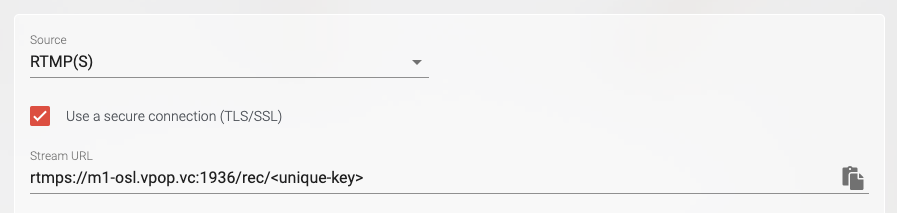 Record a Zoom meeting using custom live streaming RTMP
Record a Zoom meeting using custom live streaming RTMP
In your Zoom web account, go to Meetings > Personal Room > Live Streaming and click on Edit under Configure custom live stream … (If this is not available in your Zoom web account, contact your Zoom administrator to get it enabled for you).
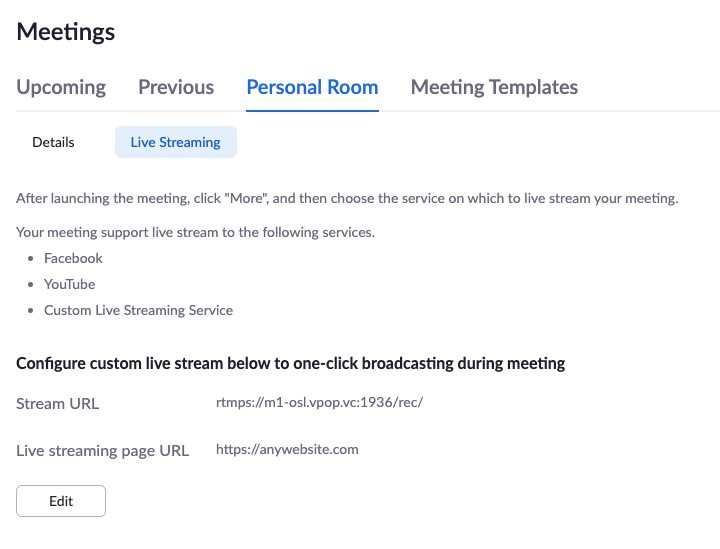 Configure Zoom account with REC.VC RTMP Recording using Zoom Custom Live Stream
Configure Zoom account with REC.VC RTMP Recording using Zoom Custom Live Stream
Copy the Stream URL from your REC.VC account into the Stream URL field in the Zoom interface, and move the <stream-key> part of the URL (after /rec/) to the Stream key field. As this feature is only used for recording and not live streaming, you may enter any address as the Live streaming page URL.
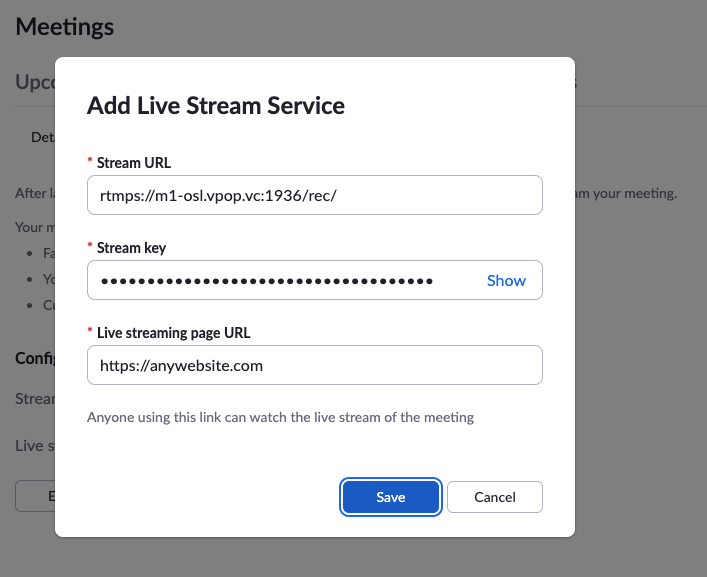 Enter REC.VC RTMP URL in Zoom account
Enter REC.VC RTMP URL in Zoom account
With the Custom Live Streaming feature configured in your Zoom web account, you can start securely recording your Zoom meetings with REC.VC by clicking on More and Live on Custom Live Streaming Service in the Zoom User Interface:
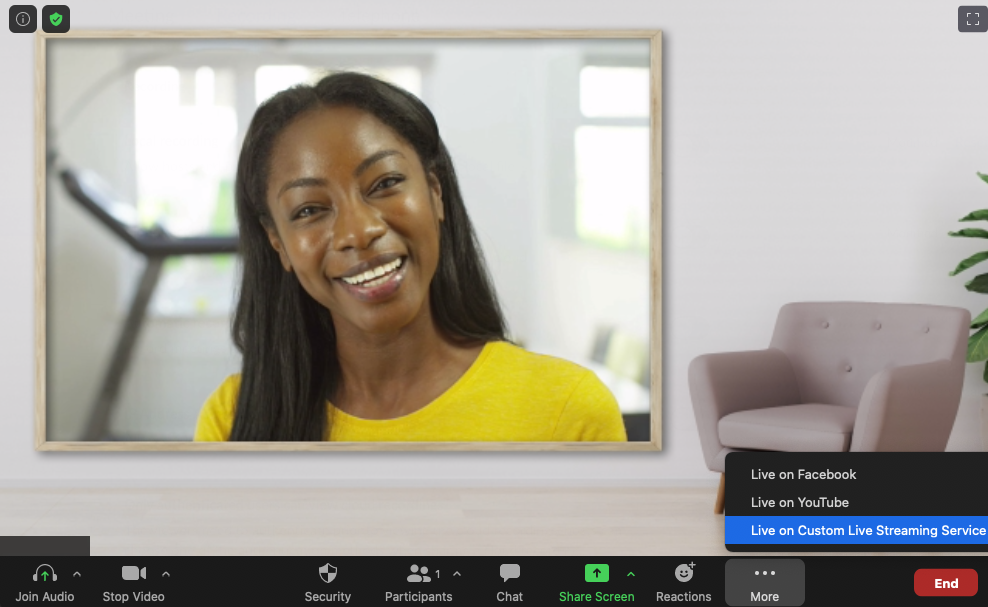 Start recording by clicking on the Custom Live Streaming button
Start recording by clicking on the Custom Live Streaming button
Unless you change the Custom Live Streaming configuration inside your Zoom web account, the REC.VC RTMP recorder will always be two clicks away whenever you are in your Zoom room.
REC.VC compliance and security
- The service is hosted out of private data centers in Europe and USA with strict access control and 24/ monitoring.
- Recordings are always encrypted at rest (AES 256 bit) and any access to the cloud service is encrypted.
- REC.VC comply with GDPR, HIPAA, MIFID II, PIPEDA, and many more national and regional privacy laws and regulations.
- REC.VC is ISO 27001 certified with annual audits performed by Lloyd’s Register.
How to use REC.VC
For more details on how to use REC.VC, please see the generic video tutorials below. You can also sign up for a free trial account here.
How to record a video conference
How to stream and record a video conference
How to live stream a video conference on YouTube
How to record from any RTMP(S) source
November 12th, 2020 by admin